Setting TV audio output (when using the eARC/ARC function)
ARC is a function that sends TV sound from the HDMI jack of the TV to an AV device such as the unit through an HDMI cable.
eARC is an extension of this ARC, which enables the transmission of the object-based audio and multi-channel LPCM that cannot be transmitted by ARC.
If the HDMI OUT A (TV) jack of the unit is connected to a TV’s HDMI input jack compatible with the eARC/ARC function, you can listen to TV sound from the speakers connected to the unit without connecting an optical digital cable or an audio cable.
Set the unit by the following procedure to output the sound of the TV from the speakers connected to the unit.
- Enable the eARC or ARC function of the TV.
- When using the ARC function: Turn on the Control for HDMI function of the TV. There is no problem even if you turn off the Control for HDMI function of devices other than the TV.
- When using the eARC function: Turn on the eARC function of the TV.
- Select [Setup] - [HDMI Settings] from the home menu.
- Select [Audio Return Channel].
- Select [eARC] or [ARC] according to the functions your TV supports.
There is a difference in the audio format that can be played when the eARC function is activated and when the ARC function is activated. For the audio formats that can be played, see “Digital audio formats supported by the unit.”
- eARC: When you connect an eARC-compatible TV, the eARC function is activated. When you connect a TV that is compatible with ARC (but not compatible with eARC), the ARC function is activated.
- ARC: When you connect a TV compatible with eARC or ARC, the ARC function is activated. The eARC function is not available.
- Off: The eARC/ARC function is not available.
Note
- Be sure to minimize the volume of the TV or activate the muting function of the TV.
- You can operate steps 4 only when [Input Mode] for the TV input is set to [Auto].
- If your TV has a similar menu for eARC or ARC, also check the relevant settings on the TV. For details, refer to the operating instructions of the TV.
Hint
- If you want to play the signal via the optical digital audio cable or audio cable even if the TV is eARC-compatible or ARC-compatible, see “Setting TV audio output (when not using the eARC/ARC function).”