Checking Auto Calibration results
To check error codes or warning messages received in [Auto Calibration], proceed with the following steps:
If an error code appears
Check the error and perform Auto Calibration again.
- Select [Retry].
- Follow the instructions on the TV screen to perform Auto Calibration.
Auto Calibration is performed twice.
-
When the measurement is completed, select the item you want.
- Save: Saves the measurement results and exits the setting process.
- Retry: Performs the Auto Calibration again.
- Discard: Exits the setting process without saving the measurement results.
- Save the measurement results.
Select [Save] in step 3.
- If the [SpeakerRelocation / PhantomSurroundBack] function screen is displayed, select the desired setting by referring to “Calibrating speaker positioning (SpeakerRelocation / PhantomSurroundBack).”
If [In-Ceiling Speaker Mode] is set to [Front & Center] or [Front], this screen will not be displayed, so proceed to step 6.
- Select the desired calibration type by referring to “Selecting the Auto Calibration type (Calibration Type).”
- When the calibration matching function screen is displayed, select [Yes] or [No].
- Yes: By expanding the sweet spot of the listening position and adjusting the sound wave on the left and right of each speaker, you can enjoy more natural sound.
- No: The measurement result of the Auto Calibration is applied as it is.
- Perform the 360 Spatial Sound Mapping demo as needed.
If a warning message appears
Check the warning message and select [OK]. For details on the warning messages, see “List of messages after Auto Calibration measurements.”
Hint
- The measurement results may vary depending on the position of the subwoofer. However, continuing to use the unit with that value does not cause problems.