No image appears on the TV screen.
- Try pressing the input button on the remote control or turning INPUT SELECTOR on the unit to select the input to which you want to watch.
- If the TV is connected to the HDMI OUT B/ZONE 2 jack, reconnect the TV to the HDMI OUT A (TV) jack.
- If the HDMI video signal output is set to [HDMI OFF] or [HDMI B], select [HDMI A] or [HDMI A+B] by pressing HDMI OUT on the unit or remote control.
- Set your TV to the appropriate input mode.
- Make sure that cables are correctly and securely connected to devices.
- Disconnect the HDMI cable from the unit and TV and then reconnect the cable.
- Change the [HDMI Signal Format] setting of the selected input in the [HDMI Settings] menu.
- Some playback devices need to be set up. Refer to the operating instructions supplied with each device.
- Be sure to use a Premium High Speed HDMI Cable with Ethernet, which supports bandwidths up to 18 Gbps. For video signals that require a high bandwidth such as 4K/120p, 8K, etc., be sure to use an Ultra High Speed HDMI Cable that supports bandwidths up to 48 Gbps.
- If you want to play HDCP 2.2 or HDCP 2.3 content, connect the unit to an HDMI input jack of a TV that is compatible with HDCP 2.2 or HDCP 2.3.
- Digital video signals input to the HDMI IN jacks of this unit are output only from the HDMI OUT A (TV) or HDMI OUT B/ZONE 2 jack. Analog video signals input to the VIDEO IN jacks are output only from the MONITOR OUT jack. For details, see “About input/output of video signals.”