Recording with the external microphone connected to the XLR/TRS jack(s)
You can connect an external microphone (commercially available) to the XLR/TRS jack(s) on the linear PCM recorder and use it for recording.
- Slide the phantom power switch(es) to [OFF].
- Connect an external microphone to the XLR/TRS jack(s) on the linear PCM recorder.
To record in stereo, connect the microphone to both of the XLR/TRS jacks for the left (L) and right (R) channels. To record in monaural, connect it to the XLR/TRS jack for the left (L) channel.
Adjust the position of the microphone. For the characteristics of the microphone, refer to the operating instructions supplied with it.
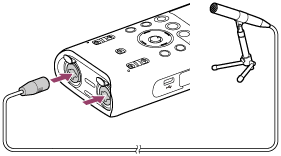
- Slide the INPUT switch to [XLR/TRS].
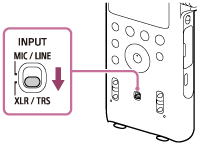
- Slide the XLR/TRS INPUT LEVEL switch to [MIC].
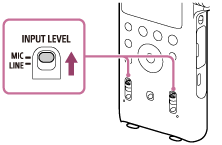
When the microphone is connected to both of the XLR/TRS jacks for the left (L) and right (R) channels, slide both of the switches for the left (L) and right (R) channels.
- If the connected external microphone supports phantom power, slide the phantom power switch(es) to [ON].
Power is supplied to the connected microphone.
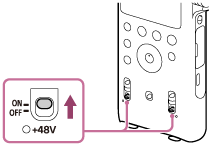
- Follow steps 3 through 7 in Recording with the built-in microphones to start recording.
- To record in monaural, press the OPTION button while recording is on standby to display the OPTION menu, select [Stereo/Monaural] - [Monaural (L)], and then press
 .
.
Note
-
When a device is connected to the XLR/TRS jack(s) and either or both of the left and right XLR/TRS INPUT LEVEL switches are placed in the [LINE] position, the LIMITER and LCF(Low Cut) functions do not work.
-
Before connecting or disconnecting an external microphone or device, make sure that the phantom power switch is placed in the [OFF] position. If you plug or unplug the cable of the connected device while the switch is placed in the [ON] position, it may produce a loud noise or cause the device to malfunction.
-
While the phantom power switch is placed in the [ON] position, the linear PCM recorder consumes more power. When you do not intend to use an external microphone with phantom power support, slide the switch to [OFF].
The contents of the Help Guide may be subject to change without notice due to updates to the product's specifications.