Dividing a file at all the track mark points
You can divide a file at all the track mark points.
- Select the file that you want to divide.
- While playback is on standby, select [Divide] - [At All Track Marks] from the OPTION menu, and then press
 .
.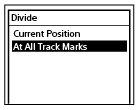
[Divide at All Track Marks?] appears on the display window.
- Press
 or
or to select [Yes], and then press
to select [Yes], and then press .
.[Please Wait] appears and the file will be divided at all the track mark points, deleting all the track marks. The divided files will be suffixed with a sequential number ([_01], [_02], and so on).
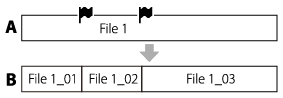
A. Before dividing a file:
 indicates a track mark point.
indicates a track mark point.B. After erasing track marks: A file is divided at all the track mark points, and the divided files will be suffixed with a sequential number ([_01], [_02], and so on).
Note
-
While playback of a file is in progress, you cannot divide the file.
-
You cannot divide a protected file. To divide a protected file, remove the protection from the file first, then divide the file. For instructions on removing protection, see Protecting a file.
-
You cannot divide a file if:
-
The file is recorded by a device other than the linear PCM recorder.
-
There is a track mark within 0.5 seconds from the dividing position.
-
The total number of recorded files reaches the maximum number of recordable files. ([File Full] appears on the display window.)
-
The new file name exceeds the maximum number of characters.
-
The file name after division is identical to an existing file in the folder.
-
-
BWF files have the same time stamp information as the source file.
Hint
-
To cancel the dividing process, select [No] in step 3, and then press
 .
. -
Track marks located near the beginning and end of the source file may not be used for dividing and remain in the divided files.
The contents of the Help Guide may be subject to change without notice due to updates to the product's specifications.