Recording with the built-in microphones
You can record audio in the selected recording mode.
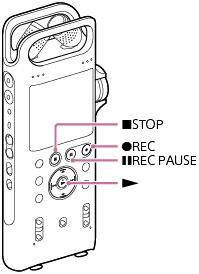
Note
- If you accidentally touch your linear PCM recorder or let an object come in contact with it while recording is in progress, rustling or scratching noises may be recorded.
Hint
- Before you start recording, we recommend you first make a trial recording or monitor the recording. For instructions on monitoring the recording, see Monitoring the recording audio.
-
Recorded files are stored in [FOLDER01] under [
 Recorded Files] by default. To store recorded files in a folder other than [FOLDER01], see Changing the memory storage and the storage folder for recorded files.
Recorded Files] by default. To store recorded files in a folder other than [FOLDER01], see Changing the memory storage and the storage folder for recorded files.
- Position the linear PCM recorder and adjust the direction of the built-in microphones.
- Slide the INPUT switch on the linear PCM recorder to [MIC/LINE].
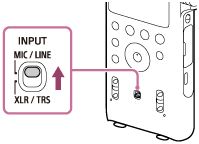
- Select [
 Record] on the HOME menu, and then press
Record] on the HOME menu, and then press  .
.The recording standby screen is displayed.
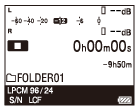
- Select the memory storage (the built-in memory or the SD card) and the storage folder where you want to store recorded files.
To store recorded files on the SD card, you need to change the memory storage. While recording is on standby, select [Recording Folder] on the OPTION menu and then select [SD Card] on the Memory Selection screen before you start recording.
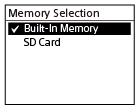
- Press
 REC.
REC.The linear PCM recorder pauses for recording, and
 and the elapsed time flash on the display window.
and the elapsed time flash on the display window.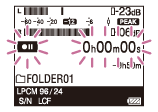
- Turn the REC LEVEL dial to adjust the recording volume while monitoring the peak level meters on the display window.
When you turn the REC LEVEL dial, the volume for both of the right and left channels is adjusted in synchronization.
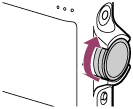
To change the recording volume balance between the right and left channels, pull out the outer dial to separate it from the inner dial. Then, turn the outer dial to adjust the volume level of the right channel. To adjust the level of the left channel, turn the inner dial.
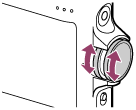
While recording is in progress, the recording volume levels are indicated by the peak level meters (
 ).
).You can check either the peak level meters on the display window or the peak level indicators (
 ) for the recording volume level. Adjust the volume to a level in the range around -12 dB that is suitable for your sound source.
) for the recording volume level. Adjust the volume to a level in the range around -12 dB that is suitable for your sound source.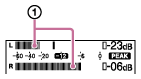
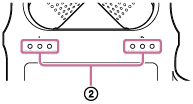
- To start recording, press
 REC PAUSE (or
REC PAUSE (or ).
).The pause for recording is released, and recording starts.
While recording is in progress,
 appears on the display window.
appears on the display window. - To stop recording, press
 STOP.
STOP.[Saving...] and then the recording standby screen appear.
Now you can press
 to play the file you have just recorded.
to play the file you have just recorded.
Note
-
When the built-in microphones are placed in the X-Y position, you can adjust the recording volume level of the left channel by turning the outer REC LEVL dial; and the level of the right channel by turning the inner dial.
-
While recording is in progress or paused, do not remove the SD card to avoid data corruption.
Hint
-
You can also use the OPTION menu to change the recording mode. While recording is on standby, select [REC Mode] on the OPTION menu and then select your desired recording mode. By default, LPCM 44.1 kHz/16 bit is selected.
-
You can still press
 REC to start recording while playback is in progress or a menu is on the display window.
REC to start recording while playback is in progress or a menu is on the display window. -
If you leave the linear PCM recorder unused for a while, the linear PCM recorder will go into sleep mode automatically. However, the recorder consumes power while it is in low power consumption mode. When you are not going to use the linear PCM recorder, please turn off the power.
The recorder does not go into low power consumption mode while the recording is paused.
-
Do not connect a computer to the linear PCM recorder while recording is in progress. Doing so stops recording automatically (because connection with a computer has priority).
-
Recorded files are named as [(recording date)_(recording time).(file format)] (e.g. 191010_1010.wav).
-
If the file size reaches the maximum limit (4 GB for an LPCM file, and 1 GB for an MP3 file) during recording, the file will be divided and some of the recording may be lost around the divided point.
For the maximum recordable time for a single file, see Maximum recordable time.
-
While recording is in progress, you can press
 REC PAUSE to make your linear PCM recorder pause for recording. This helps you adjust the recording volume level without recording unnecessary audio data.
REC PAUSE to make your linear PCM recorder pause for recording. This helps you adjust the recording volume level without recording unnecessary audio data.To restart recording, be sure to press
 REC PAUSE again.
REC PAUSE again.
The contents of the Help Guide may be subject to change without notice due to updates to the product's specifications.