Using the SD card as a storage for recorded files
In addition to the built-in memory, you can record files on an SD card (not supplied).
- Make sure that no linear PCM recorder operations are in progress, and then open the cover of the SD card slot.
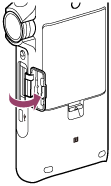
- Hold an SD card with the terminal side facing toward the front of the linear PCM recorder and insert it into the SD card slot until it clicks into place.
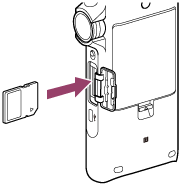
- Close the cover of the SD card slot.
[Please Wait] appears on the display window and information required for operation is read from the recorder’s built-in memory. Then, [Change Recording Folder to SD Card?] appears.
- Press
 or
or to select [Yes], and then press
to select [Yes], and then press .
. - Press
 or
or  to select the folder where you want to store recorded files, and then press
to select the folder where you want to store recorded files, and then press  .
.To create a new folder, see Creating a folder for instructions.
- Press
 REC to start recording.
REC to start recording.
Note
-
Make sure that you are not recording, playing, or editing a file before you insert an SD card.
-
If the SD card is not detected by your linear PCM recorder, remove it from the slot and then insert it back in.
-
Keep any liquid and any metal or flammable object away from the SD card slot to avoid a fire or shock hazard or malfunctions of your linear PCM recorder.
-
Before you start recording with an SD card, we recommend that you copy all the data stored on the SD card to a computer and format the SD card on your linear PCM recorder so it contains no data. For instructions on formatting the SD card, see Formatting the memory (Format Built-In Memory/Format SD Card).
Hint
-
To remove the SD card, make sure that [Please Wait] is not displayed on the display window, and then push the SD card into the recorder. When it pops out, remove it from the SD card slot.
The contents of the Help Guide may be subject to change without notice due to updates to the product's specifications.