Using the HOME menu
On your linear PCM recorder, the HOME menu is the starting point for all functions.
The HOME menu allows you to select a function, search for recorded files, or change the settings on the linear PCM recorder.
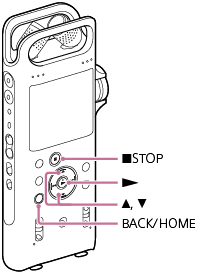
- Press and hold BACK/HOME.
The HOME menu appears.
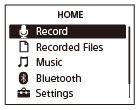
- Press
 or
or to select the function you want to use, and then press
to select the function you want to use, and then press .
.You can select the following functions:
-
 Record:
Record: - You can display the recording standby screen. To start recording, press one of the buttons on the linear PCM recorder.
-
 Recorded Files:
Recorded Files: - You can select files recorded by the linear PCM recorder for playback.
- To locate a recorded file, you can select one of the file search categories: [Latest Recording], [Search by REC Date], and [Folders].
-
 Music:
Music: - You can select music files imported from a computer for playback.
- To locate a music file, you can select one of the file search categories: [All Songs], [Albums], [Artists], and [Folders].
- When you import music files, import them into the MUSIC folder.
-
 Bluetooth:
Bluetooth: - You can display the menu screen for the operations that you perform using the Bluetooth function of your linear PCM recorder, such as operations with REC Remote, the NFC function, and or Bluetooth audio device.
-
 Settings:
Settings: - You can display the Settings menu and change various settings on the linear PCM recorder.
-
 Back to XX(*):
Back to XX(*): - Select this function to return to the screen before you displayed the HOME menu.
* The function you are currently using is displayed in [XX].
-
Hint
- While the HOME menu is on the display window, you can press
 STOP to return to the screen before you displayed the HOME menu.
STOP to return to the screen before you displayed the HOME menu.
The contents of the Help Guide may be subject to change without notice due to updates to the product's specifications.