Playing a file
You can connect headphones or earphones (not supplied) and select a file from the HOME menu for playback.
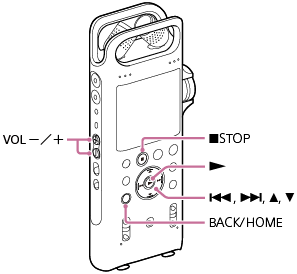
- Connect headphones or earphones (not supplied) to the
 (headphones) jack on the linear PCM recorder.
(headphones) jack on the linear PCM recorder.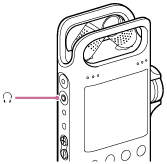
- Select [
 Music] or [
Music] or [
 Recorded Files] on the HOME menu, and then press
Recorded Files] on the HOME menu, and then press .
. - Search and select a file.
For instructions on searching a file, see Selecting a file.
- Press
 .
.Playback starts.
- Press VOL -/+ (volume) to adjust the playback volume.
To listen to playback through the built-in speaker
To play and listen to a file through the built-in speaker of your linear PCM recorder, make sure that no headphones or earphones are connected to the linear PCM recorder, and then follow steps 2 through 5.
Even while no headphones are connected, no sound will come out from the built-in speaker if:
-
an external device is connected to the LINE OUT jack.
-
the linear PCM recorder is connected with an audio device via a Bluetooth connection.
To listen to playback through the built-in speaker, remove the connected external device or disconnect the Bluetooth connection.
Hint
-
To stop playback, press
 STOP.
STOP. -
When you stop recording and the recording standby screen is on the display window, you can press
 to play the file you have just recorded.
to play the file you have just recorded.
The contents of the Help Guide may be subject to change without notice due to updates to the product's specifications.