Locating the desired playback point quickly (Easy Search)
The Easy Search function helps you quickly locate the point from which you want to play.
To quickly locate your desired portion of a long recording, such as a recording of a meeting, specify the time period for forward/reverse skipping.
- While playback is on standby or in progress, select [Easy Search] on the OPTION menu, and then press
 .
.
- Press
 or
or to select [ON], and then press
to select [ON], and then press . To specify the time period for forward/reverse skipping, select [Set Skip Time] before pressing
. To specify the time period for forward/reverse skipping, select [Set Skip Time] before pressing .
. - If you have selected [Set Skip Time], specify the time period for forward/reverse skipping.
Press
 or
or to select [Forward Skip Time] or [Reverse Skip Time], and then press
to select [Forward Skip Time] or [Reverse Skip Time], and then press .
.Press
 or
or to select a time period for forward/reverse skipping, and then press
to select a time period for forward/reverse skipping, and then press .
. - Press
 or
or to select [ON], and then press
to select [ON], and then press .
.
Description of menu items
You can select one of the following items:
- OFF:
- Turns off the Easy Search function (default setting).
- ON:
- While playback is in progress, pressing
 fast forwards
by the specified time period and pressing
fast forwards
by the specified time period and pressing fast rewinds
by the specified time period. This helps you quickly locate your desired portion of a long recording, such as a recording of a meeting.
fast rewinds
by the specified time period. This helps you quickly locate your desired portion of a long recording, such as a recording of a meeting. - Set Skip Time:
-
-
Forward Skip Time: Select a time period to skip forward when you press
 . Select [5sec], [10sec] (default setting), [30sec], [1min], [5min], or [10min].
. Select [5sec], [10sec] (default setting), [30sec], [1min], [5min], or [10min]. -
Reverse Skip Time: Select a time period to skip backward when you press
 . Select [1sec], [3sec] (default setting), [5sec], [10sec], [30sec], [1min], [5min], or [10min].
. Select [1sec], [3sec] (default setting), [5sec], [10sec], [30sec], [1min], [5min], or [10min].
-
Forward Skip Time: Select a time period to skip forward when you press
The contents of the Help Guide may be subject to change without notice due to updates to the product's specifications.