Dividing a file at the current playback point
You can divide a single file into two files. Dividing a file helps you quickly locate the point from which you want to play in a long recording file, such as a meeting recording. You can further divide either of the divided files.
- Select the file that you want to divide, and then play the file and stop at a point where you want to divide the file.
- Select [Divide] - [Current Position] from the OPTION menu, and then press
 .
.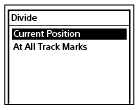
- On the preview screen, make sure that the dividing point is where you wanted, and then press
 .
.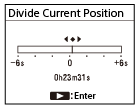
[Divide at Current Stop Position?] appears on the display window.
- Press
 or
or to select [Yes], and then press
to select [Yes], and then press .
.[Please Wait] appears, and the divided files will be suffixed with a sequential number ([_01] for the first part, and [_02] for the second part).
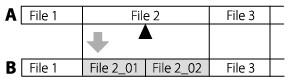
A. Before dividing a file:
 indicates where you divided the file.
indicates where you divided the file.B. After dividing a file: A suffix made up of a sequential number ([_01] for the first part, and [_02] for the second part) is added to the file name of the divided files.
Note
-
While playback of a file is in progress, you cannot divide the file.
-
You cannot divide a protected file. To divide a protected file, remove the protection from the file first, then divide the file. For instructions on removing protection, see Protecting a file.
-
You cannot divide a file if:
-
The file is recorded by a device other than the linear PCM recorder.
-
An attempt to divide the file is made at a point within 0.5 seconds from the beginning or the end of the file.
-
The total number of recorded files reaches the maximum number of recordable files. ([File Full] appears on the display window.)
-
The new file name exceeds the maximum number of characters.
-
The file name after division is identical to an existing file in the folder.
-
-
If there is a track mark within 0.5 seconds from the dividing position, the division will proceed by deleting the track mark.
-
BWF files have the same time stamp information as the source file.
-
If the current position is near the beginning or end of a file, the file will remain undivided.
Hint
-
To cancel the dividing process, select [No] in step 4, and then press
 .
. -
On your linear PCM recorder, you cannot combine divided files.
[SOUND FORGE Audio Studio 12] is capable of dividing and combining files.
The contents of the Help Guide may be subject to change without notice due to updates to the product's specifications.