List of messages
HOLD... Slide HOLD Switch to Activate.
All the buttons are disabled because your linear PCM recorder is in the HOLD state to prevent unintentional operations. Slide the HOLD switch to [OFF] to release the linear PCM recorder from the HOLD state.
(See Releasing the linear PCM recorder from the HOLD state.)
Low Battery Level
You cannot format the memory or delete all the files in a folder because of insufficient battery power. Replace the batteries with new ones.
(See Inserting batteries.)
Low Battery
The remaining battery power is not enough for the linear PCM recorder to operate. Replace the batteries with new ones.
(See Inserting batteries.)
SD Card Error
An error was detected when you inserted a SD card into the SD card slot. Remove the SD card and insert it once again. If this message keeps appearing, use a new SD card.
This SD Card Not Supported
An incompatible SD card is in use. Check on the SD cards that are compatible with the linear PCM recorder.
(See Compatible SD cards.)
Cannot Write to This SD Card
The write-protect switch on the card is placed in the [LOCK] position. Release the write-protect setting.
Memory Full
The remaining capacity of the built-in memory is insufficient. Delete some files and repeat the recording once again.
(See Deleting a file.)
File Full
The sum of folders and files or the total number of files has reached the limit. You cannot create any more files. Delete some files and create the file once again.
(See Deleting a file.)
Settings are Full
The folder name you selected is already used. Change the folder name.
(See Changing a folder name.)
Track Marks are Full
The number of track marks has reached the limit. You cannot add any more track marks. Delete some unnecessary track marks.
(See Deleting a track mark.)
Built-In Memory Needs to be Formatted / SD Card Needs to be Formatted
-
The built-in memory or the SD card has been formatted by a computer. Your linear PCM recorder cannot create the required management file for operations. Make sure that you use the linear PCM recorder, not a computer, to format the built-in memory or the SD card.
(See Formatting the memory (Format Built-In Memory/Format SD Card).)
-
The built-in memory or the SD card does not contain the REC_FILE folder. Formatting the built-in memory or the SD card automatically creates the REC_FILE folder.
(See Formatting the memory (Format Built-In Memory/Format SD Card).)
Process Error
-
Remove the batteries from the linear PCM recorder, insert them back in place, and then turn the power back on. If this does not work, make a backup copy of your necessary data, and then format the built-in memory.
(See Formatting the memory (Format Built-In Memory/Format SD Card).)
-
A file system error was detected in the built-in memory or the SD card. It may have been formatted by a computer. Use your linear PCM recorder to format the built-in memory or the SD card.
(See Formatting the memory (Format Built-In Memory/Format SD Card).)
- If the above actions do not work, consult your nearest Sony dealer.
No folder
-
The memory storage you selected as the move/copy destination does not contain any folders. Create a folder and repeat the operation once again.
(See Creating a folder.)
-
The REC_FILE folder does not contain any folders. Create a folder and repeat the operation once again.
(See Creating a folder.)
No File
The folder you selected does not contain any files. There is no file that you move or copy.
No Track Marks
The file you selected does not have any track marks that you can delete. Selecting [At All Track Marks] for [Divide] with the OPTION menu does not work, either.
Cannot Format SD Card Because No SD Card Is Inserted
Your linear PCM recorder does not have a SD card inserted. Insert a SD card.
(See Using the SD card as a storage for recorded files.)
No SD Card
-
Your linear PCM recorder does not have a SD card inserted. [Move to SD Card] of the [Move File] operation and [Copy to SD Card] of the [File Copy] operation do not work.
-
Your linear PCM recorder does not have a SD card inserted. The linear PCM recorder cannot switch the memory storage to keep recording even while the Cross-Memory REC function is turned on.
Cannot Add Additional Folders
-
The sum of folders and files has reached the limit. You cannot create any more files. Delete some folders or files and create the folder once again.
(See Deleting a file.)
(See Deleting a folder.)
-
The sequential number of the folder name has reached the limit. Delete unnecessary folders and create the folder once again.
(See Deleting a folder.)
Could Not Create Folder
A file system error was detected in the built-in memory or the SD card. It may have been formatted by a computer. Use your linear PCM recorder to format the built-in memory or the SD card.
(See Formatting the memory (Format Built-In Memory/Format SD Card).)
Could Not Delete Folder
A file system error was detected in the built-in memory or the SD card. It may have been formatted by a computer. Use your linear PCM recorder to format the built-in memory or the SD card.
(See Formatting the memory (Format Built-In Memory/Format SD Card).)
File Protected
The file you selected is protected or [read-only]. You cannot delete the file. Use your linear PCM recorder to remove the protection from the file, or use a computer to clear the read-only property.
(See Protecting a file.)
Protected Files Not Deleted
The file you selected is protected or [read-only]. Use your linear PCM recorder to remove the protection from the file, or use a computer to clear the read-only property, and then delete the file once again.
(See Protecting a file.)
Some Data Not Deleted
If the selected folder contains sub-folders, the sub-folders and their files will not be deleted.
Unknown Data
-
This data is not in a file format that is supported by your linear PCM recorder. The linear PCM recorder supports FLAC (.flac)/LPCM (.wav)/MP3 (.mp3)/WMA (.wma)/AAC-LC (.m4a) files.
(See Technical specifications.)
-
You cannot play back copyright protected files.
-
The file you selected is corrupted. You cannot play or edit it.
File in Format That Does Not Allow Editing
-
This data is not in a file format that is supported by your linear PCM recorder. The linear PCM recorder supports FLAC(.flac)/LPCM(.wav)/MP3 (.mp3)/WMA(.wma)/AAC-LC(.m4a) files.
(See Technical specifications.)
Invalid Operation
-
A file system error was detected in the built-in memory or the SD card. It may have been formatted by a computer. Use your linear PCM recorder to format the built-in memory or the SD card.
(See Formatting the memory (Format Built-In Memory/Format SD Card).)
-
The built-in memory has a bad block. You cannot write data on the memory. You need to repair your linear PCM recorder.
-
The SD card has a bad block. You cannot write data on the card. You need to replace the card with a new one.
-
The remaining capacity of the built-in memory or the SD card is insufficient. You cannot rename any folder or file. Delete unnecessary folders or files and repeat the operation once again.
(See Deleting a folder.)
(See Deleting a file.)
-
The sequential number of the folder or file name has reached the limit. Delete unnecessary folders or files and repeat the operation once again.
(See Deleting a folder.)
(See Deleting a file.)
-
The file name exceeds the maximum number of characters. You cannot divide the file. Shorten the file name.
-
There is a track mark immediately before or after the point where you want to divide the file. Selecting [At All Track Marks] for [Divide] with the OPTION menu does not work.
-
There is a track mark near the beginning or end of the file. Selecting [At All Track Marks] for [Divide] with the OPTION menu does not work.
-
You cannot divide the file at a point near the beginning or end of the file.
-
There is a file with the same name that has track marks. You cannot move, copy, or divide the file.
New File
The recording file has reached the maximum size limit (4 GB for an LPCM file, and 1 GB for an MP3 file). The file will be divided automatically and recording will continue as a new file.
Cannot Divide - Exceeds Max Number of Files in Folder
The sum of files in a folder or the total number of files will exceed the limit. You cannot divide the file. Delete unnecessary files and divide the file once again.
(See Deleting a file.)
Same File Name Exists
There already is a file with the same name. You cannot create more than one file with the same name.
System Error
A system error was detected for some reason. Remove the batteries from the linear PCM recorder, insert them back in place, and then turn the power back on. If the error persists, consult your nearest Sony dealer.
(See Customer support websites.)
Operation Invalid While Playing
You have selected a menu item on the OPTION or Settings menu that is not available for execution during playback. Stop playback and select the item once again.
Operation Invalid While Recording
You have selected a menu item on the OPTION or Settings menu that is not available for execution during audio recording. Stop recording and select the item once again.
Continue REC in Other Memory
While the Cross-Memory REC function is turned on, your linear PCM recorder automatically switches the file storage destination folder to the alternate memory storage and keeps recording when the capacity of the current memory storage is used up.
(See Switching the memory storage to keep recording (Cross-Memory REC).)
Cannot Use Phantom Power Because the Battery Is Low
The remaining battery power is not enough for the linear PCM recorder to supply power to the connected external microphone. Replace the batteries with new ones.
Phantom Power Has Been Turned Off Because It Exceeds the Recorder's Power Capacity.
Phantom power supply is shut down because the amount of power exceeds the capacity of the linear PCM recorder to supply power to the external microphone.
LIMITER and LCF are Available Only When MIC Is Selected For Both L/R
When a device is connected to the XLR/TRS jack(s) and either or both of the left and right XLR/TRS INPUT LEVEL switches are placed in the [LINE] position, the LCF(Low Cut) or LIMITER function does not work.
Pairing Unsuccessful. Try Again.
An attempt to make device registration (pairing) between your linear PCM recorder and a smartphone failed. Turn on the Bluetooth function on your smartphone and try again.
(See Establishing a Bluetooth connection between the smartphone and the linear PCM recorder.)
Cannot Connect. Check the Other Device and Try to Reconnect to It.
An attempt to establish a Bluetooth connection failed. Turn on the Bluetooth function on the Bluetooth audio device and try again.
Cannot Add. Disconnect Connected REC Remote and Try Again.
While a connection with the smartphone with REC Remote installed is established, you cannot make device registration (pairing) with another smartphone. Disconnect the connection with the current smartphone and try again.
Cannot Add a Device While Connected to a Bluetooth Device. Please Disconnect.
While a Bluetooth connection is established, you cannot make device registration (pairing) with another audio device or smartphone. Disconnect the Bluetooth connection and try again.
Cannot Delete the Connected Bluetooth Device. Please Disconnect.
You cannot delete the device information of the audio device or the smartphone that is currently connected via the Bluetooth connection. Disconnect the Bluetooth connection and try again.
(See Disconnecting the Bluetooth connection (Bluetooth function).)
(See Disconnecting the Bluetooth connection (REC Remote).)
No Devices Have Been Added. Add (Pair) a Device.
There are no Bluetooth connections with registered (paired) audio devices to connect. Register (pair) an audio device.
(See Registering (pairing) an audio device and establishing a Bluetooth connection.)
No Connected Devices
There are no Bluetooth connections with audio devices to disconnect.
Operation Failed. Try Again.
The attempt to establish an NFC connection between your linear PCM recorder and the audio device or the smartphone failed. Try the one-touch operation once again.
(See Establishing a Bluetooth connection with the one-touch operation (NFC connection) (Bluetooth function).)
(See Establishing a Bluetooth connection with the one-touch operation (NFC connection) (REC Remote).)
Connection Already Established with the Selected Device
The Bluetooth connection is already established with the selected Bluetooth audio device.
Cannot Find Any Devices. Check the Other Device and Add It Again.
No Bluetooth audio devices available for device registration (pairing) are found in the search results for Bluetooth audio devices. Make sure that the other device is ready for device registration (pairing) and try again.
(See Registering (pairing) an audio device and establishing a Bluetooth connection.)
Connection Unsuccessful. Try Connecting From the Other Device.
Device registration (pairing) with another device was complete on REC Remote but the connection attempt to the device failed. Establish a Bluetooth connection from the device.
(See Establishing a Bluetooth connection between the smartphone and the linear PCM recorder.)
To use this option reconnect to the Bluetooth audio device.
A change that requires re-connection was made to the settings while the linear PCM recorder was connected with a Bluetooth audio device. To enable the settings, disconnect the Bluetooth connection, and then establish a Bluetooth connection once again.
The contents of the Help Guide may be subject to change without notice due to updates to the product's specifications.