Monitoring the recording audio
It is recommended that you monitor the ongoing recording.
You can monitor the ongoing recording by connecting headphones (not supplied) to the (headphones) jack.
(headphones) jack.
In addition, you can change the channel setting for audio output by pressing
 OUTPUT.
OUTPUT.
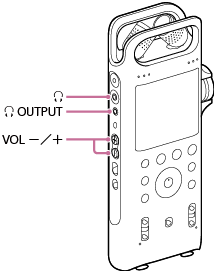
- Connect headphones (not supplied) to the
 (headphones) jack.
(headphones) jack. - Press VOL -/+ (volume) to adjust the monitoring volume.Changing the monitoring volume does not affect the recording volume.
- To change the channel setting for audio output, press
 OUTPUT.
OUTPUT.Every time you press the button, the channel setting is switched as follows:
-
STEREO: Audio is output in stereo.
-
L: The left-channel audio is only output. You can monitor the left-channel audio from both of the left and right headphone pieces.
-
R: The right-channel audio is only output. You can monitor the right-channel audio from both of the left and right headphone pieces.
-
Note
-
If you turn up the volume excessively or place the headphones extremely close to the linear PCM recorder while monitoring the ongoing recording, the built-in microphones may pick up the sound from the headphones, causing acoustic feedback (howling noises).
-
For best results, use closed headphones, which have less sound leakage.
-
You cannot monitor the ongoing recording with the headphones connected via a Bluetooth connection.
The contents of the Help Guide may be subject to change without notice due to updates to the product's specifications.