Fn Menu Settings (still image/movie)
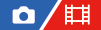
The Function menu is a menu of 12 functions that is displayed at the bottom of the screen when you press the Fn (Function) button.
You can register 12 functions to the Function menus for still image shooting and movie shooting, respectively.
The following is the procedure for changing [ Creative Look] in the still image function menu to [
Creative Look] in the still image function menu to [ Grid Line Display].
Grid Line Display].
- To change the movie function menu, select a movie function menu item in Step 2.
- MENU →
 (Setup) → [Operation Customize] → select [
(Setup) → [Operation Customize] → select [ Fn Menu Settings].
Fn Menu Settings]. -
Select
 (
(
 Creative Look) from among the 12 still image function menu items using the top/bottom/left/right side of the control wheel, and then press the center.
Creative Look) from among the 12 still image function menu items using the top/bottom/left/right side of the control wheel, and then press the center. -
Move to the screen showing [
 Grid Line Display] using the top/bottom/left/right side of the control wheel. Then, select [
Grid Line Display] using the top/bottom/left/right side of the control wheel. Then, select [ Grid Line Display] and press the center of the control wheel.
Grid Line Display] and press the center of the control wheel.-
 (
(
 Grid Line Display) will be displayed in the former location of
Grid Line Display) will be displayed in the former location of  (
(
 Creative Look) in the Function menu.
Creative Look) in the Function menu.
-
Hint
- When [Touch Operation] is set to [On] and [Shooting Screen] in [Shooting Screen] under [Touch Panel Settings] is set to [On], you can also open [
 Fn Menu Settings] by holding down the icon in the function menu.
Fn Menu Settings] by holding down the icon in the function menu.
TP1001367391
