Charging cannot be done.
- Make sure that the headset is set into the charging case securely.
- Be sure to use the supplied USB Type-C cable.
- Check that the USB Type-C cable is firmly connected to the charging case and the USB AC adaptor or computer, or the USB AC adaptor is firmly connected to the AC outlet.
- Check that the computer is turned on. Wake the computer up if the computer is in standby (sleep) or hibernation mode.
- When using Windows 8.1, update using Windows Update.
- If the earbud tips are not properly attached to the headset, the headset may not charge with the supplied charging case. Check that the earbud tips are attached properly when you store the headset in the charging case.
- If earbud tips by other manufacturers are used, the headset may not charge with the supplied charging case. Be sure to use the supplied earbud tips when charging.
- When the charging ports of the headset or the charging case get dirty, the headset may not charge. Clean the charging ports with a soft dry cloth.
- It is recommended to charge in a place with an ambient temperature between 15 °C and 35 °C (59 °F - 95 °F). Efficient charging may not be possible beyond this range.
- While charging, be sure to keep the lid of the charging case closed to prevent the battery of the charging case from being wasted.
- When charging wirelessly, charging may slow down or stop if the charging case becomes misaligned with the wireless charging pad.
- When charging wirelessly, charging may slow down or stop at high or low temperatures depending on the wireless charging pad used.
- Reset the headset.
- Initialize the headset, and pair the headset and the device again.