How to keep the software up-to-date (for comfortable use of the headset)
Install the latest headset software using the “Sony | Headphones Connect” app to enjoy new functions or to resolve a certain number of issues with the headset.
Always use the headset with the latest software installed.
For details on the latest headset software and how to update the software, refer to the information on the support website.
When the [Automatic download of software] setting is enabled (default setting) on the “Sony | Headphones Connect” app, the download and transfer of the software will start automatically.
You can also update the headset software in the following way.
-
Download the update software from the server to the smartphone on which the “Sony | Headphones Connect” app is installed.
-
Transfer the update software from the smartphone to the headset.
-
Update the headset software following the on-screen instructions.
Note
- It is recommended to disable the automatic power off function of the headset before the update.
In the factory settings, when the headset is not worn for about 15 minutes, the headset turns off automatically. This setting can be changed using the “Sony | Headphones Connect” app. - When the mobile device used for the update has any other Bluetooth devices connected to it, turn off all the Bluetooth devices until the update is complete.
Software cannot be updated when the mobile device is connected with other devices compatible with Bluetooth Low Energy (such as wearable devices, smart watches, etc.). - Note the following if the update cannot be completed.
- Close all the apps installed on the mobile device except the “Sony | Headphones Connect” app.
- Fully charge the headset and the mobile device.
- Put the headset and the mobile device being used for the update as close to each other as possible before starting the update.
- Do not start the update if there are wireless LAN devices or other Bluetooth devices nearby.
- Turn off the power saving mode (*) of your smartphone before updating the software.
Depending on the OS version of your smartphone, the update may not be completed under the power saving mode.
*Names may vary according to the smartphone you are using.