Using Amazon Alexa
By using the Amazon Alexa app installed on your smartphone, you can speak to the headset’s microphones to operate the smartphone or perform a search.
Compatible smartphones
- The OS version which supports the latest version of the Amazon Alexa app on Android or iOS
- Installation of the latest Amazon Alexa app is required.
- Open the app store on your mobile device.
- Search for Amazon Alexa app.
- Select Install.
- Select Open.
-
Put the headset units into your ears and connect the headset to the smartphone via Bluetooth connection.
-
Launch the Amazon Alexa app.
Amazon Alexa can be assigned as a touch sensor function of the headset unit to which the music playback function is assigned. You can change the function assignments to the touch sensors of the left and right units using the “Sony | Headphones Connect” app.
When you use Amazon Alexa for the first time, you will need to login with your Amazon account, and proceed to step 3 to set up your headset to the Amazon Alexa app.
If you have already set up Amazon Alexa before, but have configured the touch sensor on the right unit of the headset to a function other than Amazon Alexa, refer to the hint section below to reconfigure the touch sensor on the left unit of the headset to Amazon Alexa.
-
Perform the initial setup for Amazon Alexa.
- Touch the [More] icon in the lower right corner of the Amazon Alexa app screen, and touch [Add a Device].
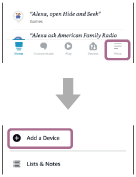
- On the [Which device would you like to set up?] screen, select [Headphones].
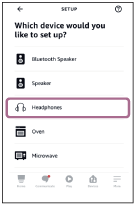
- From [AVAILABLE DEVICES] on the [Select your device] screen, select [WF-1000XM4].

If you cannot find [WF-1000XM4] in [AVAILABLE DEVICES], the headset is not connected to the smartphone via Bluetooth connection. Connect the headset to the smartphone via Bluetooth connection.
- On the [Set up Alexa on your WF-1000XM4] screen, touch [CONTINUE].
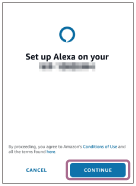
- If the [This will override the current voice assistant on this accessory] screen appears, touch [CONTINUE].
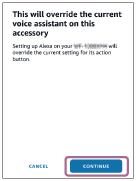
- On the [Setup Complete] screen, touch [DONE].
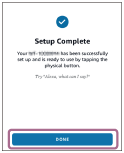
Once the initial setup is complete, the function of the touch sensor on the right unit of the headset (or the left unit if only the left unit of the headset was worn for the initial setup) is changed to Amazon Alexa.
- Touch the [More] icon in the lower right corner of the Amazon Alexa app screen, and touch [Add a Device].
-
Say the wake word (*) (“Alexa”) or operate the touch sensor on the headset unit to which the Amazon Alexa feature is assigned to use Amazon Alexa.
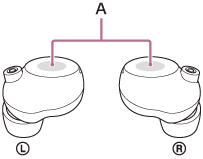
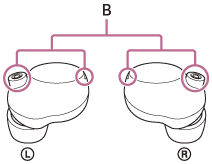
A: Touch sensors (left, right)
B: Microphones (left, right)
-
Hold your finger to the touch sensor to input a voice command.
Example:
“What is the weather”
“Play music (**)” - If there is no voice, it will be automatically canceled.
*To set the wake word, enable [Activate Voice Assistant with your Voice] with the “Sony | Headphones Connect” app.
**Need Amazon or Prime Music subscription.
-
Hold your finger to the touch sensor to input a voice command.
For details on Amazon Alexa and its capability, refer to the following website:
https://www.amazon.com/b?node=16067214011
Hint
- When you set up the headset to Amazon Alexa, the touch sensor on the right unit of the headset (or on the left unit if only the left unit of the headset was worn for the initial settings) will be automatically configured for Amazon Alexa. You can restore the touch sensor back to its previous functions by changing its settings on the “Sony | Headphones Connect” app. Similarly, you can reconfigure the touch sensor back to Amazon Alexa if you have previously connected to Amazon Alexa, but have changed to another function.
- Check or update the software version of the headset with the “Sony | Headphones Connect” app.
- When Amazon Alexa is not available for reasons such as not being connected to the network, the voice guidance “Either your mobile device isn’t connected; or you need to open the Alexa App and try again” is heard from both units of the headset.
- The Amazon Alexa feature can be assigned to the headset unit with the touch sensor that has the music playback function assigned. When you want to use the Amazon Alexa feature on either unit of the headset, assign the music playback function to the headset unit you want to use, and then assign the Amazon Alexa feature.
On the headset unit to which the music playback function is not assigned, the Amazon Alexa feature cannot be used. You can change the function assignments to the touch sensors of the left and right units using the “Sony | Headphones Connect” app.
Note
- The Amazon Alexa feature and the Google Assistant feature cannot be assigned to the headset at the same time.
- You can use the Amazon Alexa feature when you are wearing only one unit to which the Amazon Alexa feature is assigned on your ear. When the Amazon Alexa feature is assigned to the headset and you want to use only one unit of the headset, use the unit with the Amazon Alexa feature assigned. Check the setting of the headset with the “Sony | Headphones Connect” app.
- Amazon Alexa is not available in all languages and countries/regions. Alexa features and functionality may vary by location.