Using the Google Assistant
By using the Google Assistant feature that comes with the smartphone, you can speak to the headset’s microphones to operate the smartphone or perform a search.
Compatible smartphones
- Smartphones installed with Android 6.0 or later (The latest version of the Google app is required.)
-
Open the “Sony | Headphones Connect” app, and set the function of the touch sensor as the Google Assistant.
The Google Assistant can be assigned as a touch sensor function of the headset unit to which the music playback function is assigned. You can change the function assignments to the touch sensors of both the left and right units using the “Sony | Headphones Connect” app.
When using the Google Assistant for the first time, open the Google Assistant app and touch [Finish headphones setup] on the Conversation View, and follow the on-screen instructions to complete initial setup for the Google Assistant.
For details on the “Sony | Headphones Connect” app, refer to the following URL.
-
Say “Ok Google” or operate the touch sensor to use the Google Assistant.
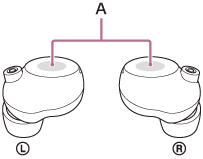
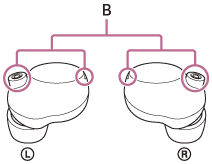
A: Touch sensors (left, right)
B: Microphones (left, right)
- Hold your finger to the touch sensor to input a voice command, and release your finger to finish the voice command.
- If no voice command is detected while holding your finger to the touch sensor, notifications are read out when your finger is released.
For details on the Google Assistant, refer to the following website:
Operating the headset with the Google Assistant
By saying specific words on the Google Assistant, you can perform noise canceling settings or other operations of the headset.
For details, refer to the following website (*):
https://support.google.com/assistant/answer/7172842#headphones
*It is not the case that the headset is compatible with all the specifications described in the web site.
Hint
- Check or update the software version of the headset with the “Sony | Headphones Connect” app.
- When the Google Assistant is not available for reasons such as not being connected to the network, the voice guidance “The Google Assistant is not connected” is heard from both headset units (or from the headset unit you are wearing).
- If you do not see [Finish headphones setup] on the Conversation View of the Google Assistant app, delete the pairing information for the headset from the Bluetooth settings of your smartphone and redo the pairing process.
- The Google Assistant feature can be assigned to the headset unit for which the touch sensor has the music playback function assigned. When you want to use the Google Assistant feature on either unit of the headset, assign the music playback function to the headset unit you want to use, and then assign the Google Assistant feature.
On the headset unit to which the music playback function is not assigned, the Google Assistant feature cannot be used.
You can change the function assignments to the touch sensors of both the left and right units using the “Sony | Headphones Connect” app.
Note
- The Google Assistant feature and the Amazon Alexa feature cannot be assigned to the headset at the same time.
- The Google Assistant may not be available in some countries, regions, or languages.
- The function to operate the headset with the Google Assistant depends on the specifications of the Google Assistant.
- The specifications of the Google Assistant are subject to change without notice.