Listening to music from a device via Bluetooth connection
If your Bluetooth device supports the following profiles, you can enjoy listening to music and control the device from your headset via Bluetooth connection.
-
A2DP (Advanced Audio Distribution Profile)
You can enjoy high-quality music wirelessly.
-
AVRCP (Audio Video Remote Control Profile)
You can adjust the volume, etc.
The operation may vary depending on the Bluetooth device. Refer to the operating instructions supplied with the Bluetooth device.
-
Connect the headset to a Bluetooth device.
-
Put the headset on your ears.
Adjust the length of the headband.
Put the headset on your head with the
 (left) mark on your left ear and the
(left) mark on your left ear and the
 (right) mark on your right ear. There is a tactile dot on the
(right) mark on your right ear. There is a tactile dot on the
 (left) mark side.
(left) mark side. 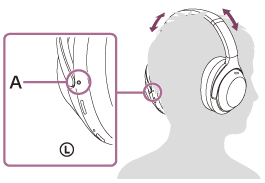
A: Tactile dot
-
Operate the Bluetooth device to start playback and adjust the volume to a moderate level.
-
Adjust the volume using the touch sensor control panel of the headset.
- Increase the volume: Swipe up repeatedly until the volume reaches the desired level.
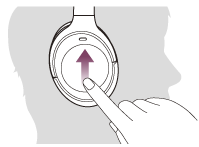
- Decrease the volume: Swipe down repeatedly until the volume reaches the desired level.
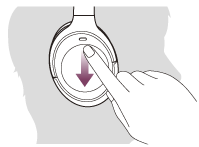
- Change the volume continuously: Swipe up or down and hold. Release at the desired volume level.
When the volume reaches the maximum or minimum, an alarm sounds.
- Increase the volume: Swipe up repeatedly until the volume reaches the desired level.
Hint
- The headset supports SCMS-T content protection. You can enjoy music and other audio on the headset from a device such as a mobile phone or portable TV that supports SCMS-T content protection.
- Depending on the Bluetooth device, it may be necessary to adjust the volume or set the audio output setting on the device.
- The headset volume during a call and during music playback can be independently adjusted. Changing the call volume does not change the volume of music playback and vice versa.
Note
- If the communication condition is poor, the Bluetooth device may react incorrectly to the operation on the headset.