The touch sensor control panel does not respond correctly
- The sensor of the touch sensor control panel is built into the flat surface of the right unit. Operate within the range of the sensor.

- When you swipe your finger forward/backward or up/down on the touch sensor control panel, the touch sensor control panel may not work correctly depending on the angle at which the headset is worn or the direction your head is facing.
- When you swipe your finger forward/backward, make the movements perpendicular to the headband.
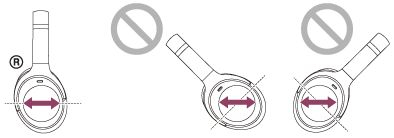
- When you swipe your finger up/down, make the movements parallel to the headband.
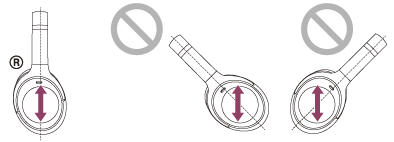
- When you swipe your finger forward/backward, make the movements perpendicular to the headband.
Note
- You can use Quick Attention Mode and Speak-to-Chat while connected to a device via the supplied headphone cable and with the headset turned on, but you cannot perform operations such as volume adjustment or play/pause.
- The headset will not operate correctly when you operate the headset with your fingernail or a gloved hand. Remove your glove, and operate the headset with the ball of your finger.
- The operation of the touch sensor control panel is not available when the headset is not worn on your ears.
- Check that the touch sensor control panel setting is enabled with the “Sony | Headphones Connect” app.
- When Speak-to-Chat is enabled, music playback is automatically paused in response to the voice of the person wearing the headset, and the headset changes to the Ambient Sound Mode, but this is not a malfunction.
- When connected with the computer, depending on the computer application you are using, you may not be able to operate with the touch sensor control panel, but this is not a malfunction. Operate with the computer application.
- You cannot use the Quick Attention Mode during talking on the phone.