Using Amazon Alexa
By using the Amazon Alexa app installed on your smartphone, you can speak to the headset’s microphone to operate the smartphone or perform a search.
Compatible smartphones
- The OS version which supports the latest version of the Amazon Alexa app on Android or iOS
- Installation of the latest Amazon Alexa app is required.
- Open the app store on your mobile device.
- Search for Amazon Alexa app.
- Select Install.
- Select Open.
-
Turn on the headset, and connect the headset to the smartphone via Bluetooth connection.
-
Open the Amazon Alexa app.
When you use Amazon Alexa for the first time, you will need to login with your Amazon account, and proceed to step
 to set up your headset to the Amazon Alexa app.
to set up your headset to the Amazon Alexa app. If you have already set up Amazon Alexa before, but have configured the CUSTOM button to a function other than Amazon Alexa, refer to the hint section below to reconfigure the CUSTOM button to Amazon Alexa.
-
Perform the initial settings for Amazon Alexa.
- Touch the menu icon in the upper left corner of the Amazon Alexa app screen, and touch [Add Device].
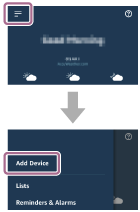
- On the [What type of device are you setting up?] screen, select [Headphones].
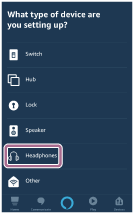
- From [AVAILABLE DEVICES] on the [Select your device] screen, select [WH-1000XM4].
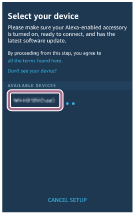
If [WH-1000XM4] and [LE_WH-1000XM4] are displayed in [AVAILABLE DEVICES], select [WH-1000XM4].
[LE_WH-1000XM4] will be displayed first, but wait until [WH-1000XM4] is displayed.
It may take about 30 seconds to 1 minute for [WH-1000XM4] to be displayed.
If you cannot find [WH-1000XM4], the headset is not connected to the smartphone via Bluetooth connection. Connect the headset to the smartphone via Bluetooth connection.
- On the [Set up Alexa on your WH-1000XM4] screen, touch [CONTINUE].
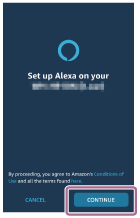
- If the [This will override the current voice assistant on this accessory] screen appears, touch [CONTINUE].
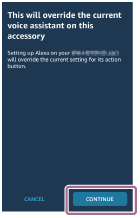
- On the [Setup Complete] screen, touch [DONE].
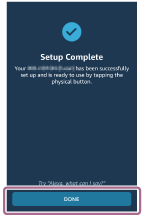
When the initial settings are complete, the CUSTOM button on the headset is set as the Amazon Alexa button.
- Touch the menu icon in the upper left corner of the Amazon Alexa app screen, and touch [Add Device].
-
Press the CUSTOM button to use Amazon Alexa.
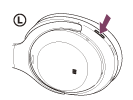
- Press briefly to input a voice command.
Example:
“What is the weather”
“Play music (*)”
* Need Amazon or Prime Music subscription. - If there is no voice, it will be automatically canceled.
- Press briefly to input a voice command.
For details on Amazon Alexa and its capability, refer to the following website:
https://www.amazon.com/b?node=16067214011
For details on Amazon Alexa, refer to the following website:
https://www.amazon.com/gp/help/customer/display.html?nodeId=G7HPV3YLTGLJEJFK
Hint
- When you set up the headset to Amazon Alexa, the CUSTOM button will be automatically configured for Amazon Alexa. You can restore the button back to the original function by changing it with the “Sony | Headphones Connect” app. Similarly, you can reconfigure the button back to Amazon Alexa if you have previously connected to Amazon Alexa, but have changed the function to another one.
- Check or update the software version of the headset with the “Sony | Headphones Connect” app.
- When Amazon Alexa is not available for reasons such as not being connected to the network, the voice guidance “Either your mobile device isn’t connected; or you need to open the Alexa App and try again” is heard.
Note
- If the CUSTOM button is set as the Amazon Alexa button, the noise canceling function, Ambient Sound Mode, and NC Optimizer function cannot be operated from the headset.
- If the CUSTOM button is set as the Amazon Alexa button, the voice assist function (Google app) cannot be used.
- If the CUSTOM button is set as the Amazon Alexa button, the Google Assistant function cannot be operated from the headset.
- Amazon Alexa is not available in all languages and countries/regions. Alexa features and functionality may vary by location.