Low sound quality
- Turn down the volume of the connected device if it is too loud.
- Keep the headset away from a microwave oven, wireless LAN device, etc.
- Bring the headset closer to the Bluetooth device. Remove any obstacles between the headset and the Bluetooth device.
- Keep the headset away from a TV.
- When playing music, if the headset and the transmitting Bluetooth device are connected via an HFP or HSP Bluetooth connection, switch the Bluetooth connection to A2DP with the connected device.
-
When using a video calling application on a computer, switch the Bluetooth connection to HFP or HSP with the computer.
During a video call, sound quality may become low due to the conditions of the communication line. - If you connect a device with a built-in radio or tuner to the headset, broadcasts may not be received or the sensitivity may be reduced. Move the headset away from the connected device.
- If the headset connects to the previously connected Bluetooth device, the headset may only establish the HFP/HSP Bluetooth connection when it is turned on. Use the connected device to connect via an A2DP Bluetooth connection.
-
When listening to music from a computer on the headset, the sound quality may be poor (e.g., difficult to hear the singer’s voice, etc.) for the first few seconds after a connection is established. This is due to the computer specifications (priority on stable connection at the start of transmission and then switches to priority on sound quality several seconds later) and is not a headset malfunction.
If the sound quality does not improve after a few seconds, use the computer to establish an A2DP connection. As for the operations on your computer, refer to the operating instructions supplied with the computer. - When [Connect to 2 devices simultaneously] is turned on with the “Sony | Headphones Connect” app, LDAC cannot be used. If you want to use LDAC for music playback, turn [Connect to 2 devices simultaneously] off.