Starting Streaming
Note
- For streaming, either a camcorder that supports streaming or a camcorder connected to a wireless adapter that is set to network client mode is required.
Use the following procedure to start and stop streaming from the [Live] screen.
Specify the camcorder used for shooting, and enable streaming transmission.
-
Select the group in which the device for streaming is registered in the [Group] area.
-
Select the [Transmitter] tab in the [Transmitter]/[Listener] area and select a camcorder or XDCAM pocket for which a thumbnail is displayed.
-
Select the maximum bit rate for streaming in [Network Range] on the [Streaming] tab in the streaming information area.
Note
- For streaming from XDCAM pocket to a cloud receiver, set [Network Range] to a value other than [Auto]. When [Network Range] is set to [Auto], streaming can be started but an error will occur. When streaming from XDCAM pocket to PWS-110RX1A/PWA-RX1, this error does not occur.
-
Select the codec to use for streaming in [Codec] on the [Streaming] tab.
Note
- If the devices used for streaming do not support H.265/HEVC, the codec is set to H.264/AVC (fixed).
- The codec cannot be changed while streaming is in progress.
-
Select the delay time for streaming video in [Delay] on the [Streaming] tab.
-
Select the story to be assigned to the camcorder in [Story Selection] on the [Streaming] tab.When recording streaming video in the cloud, the story selected here will be assigned to the recorded file in the cloud.
Hint
- You can also store content in the cloud without assigning a story.
- To clear the story assignment, click [Clear].
-
Select the output SDI port group in [Main output]/[Suboutputs] on the [Streaming] tab in the streaming information area.
-
Click [Start] on the [Streaming] tab.Distribution of streaming video starts.
Note
- You can also drag & drop a camcorder or XDCAM pocket from the [Transmitter]/[Listener] area onto a receiver in the [Receiver] area to start streaming.
To stop streaming
Click [Stop] on the [Streaming] tab.
To reserve an SDI port for output streaming
You can reserve an SDI output port used when streaming starts in [Port reservation] on the [Streaming] tab.
When a port is reserved, that port is no longer available for selection in [Main output] for other streams.
Note
- [Delay] on the [Streaming] tab can be changed while streaming, although the streaming output may be interrupted momentarily when the value is changed.