Integration with Non-Linear Editors
You can register video files managed with C3 Portal in a Non-Linear Editor (NLE) using the C3 Portal extension in the NLE.
Note
- The C3 Portal extension operates in an NLE. It does not run inside the web browser in which this Help Guide is displayed.
- The C3 Portal extension must be installed on an NLE device that C3 Portal supports.
-
In an NLE, select [Windows] – [Extensions] – [C3 Portal].
The C3 Portal panel appears, and the C3 Portal login screen is displayed.
Hint
- You can configure the panel using [Preferences…] in the panel menu.
-
Log in to C3 Portal.A list of assets in C3 Portal is displayed.
-
Select the asset you want to register, then select [Download] from the context menu.
The asset is downloaded and registered in the NLE.
You can also download an asset by double-clicking the asset.
Hint
- If a high-resolution file is available for a C3 Portal asset, the high-resolution file is downloaded to the NLE.
-
Edit using the NLE.
The downloaded proxy file is edited using the NLE timeline.
If a high-resolution file corresponding to the edited proxy file exists on the camcorder connected to C3 Portal, [Start High-Res Transfer] appears. You can relink a file by transferring the high-resolution file to the NLE.
Note
- Any added effects or other edits made before relinking are lost after relinking.