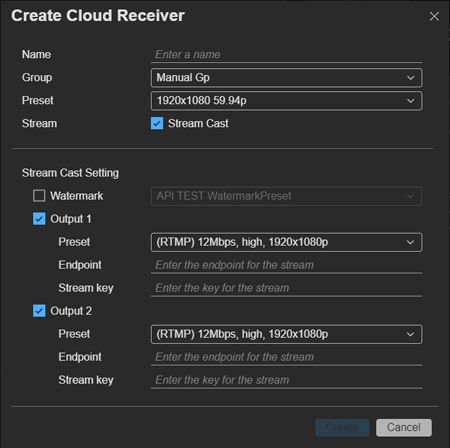-
Click the

(Create) button in the [Receiver] area on the [Live] screen.
The [Create Cloud Receiver] dialog appears.
-
Specify [Name] and [Group].
-
Specify [Preset].
[Preset] determines the type of cloud receiver. The values that can be selected for [Preset] in [Output 1]/[Output 2] in [Stream Cast Setting] vary depending on this setting. Also, the format of the asset that is created will vary depending on the cloud receiver.
-
To cast to an SNS or other output destination, place a check mark in [Stream Cast]. To record a stream without casting, clear the check mark.
A cloud receiver that is created without a check mark in [Stream Cast] can be used to save a stream in system configurations that do not have a PWS-110RX1A/PWA-RX1. For details, see “To save a stream to a file in a system configuration that does not use a PWS-110RX1A/PWA-RX1” below.
-
If you placed a check mark in [Stream Cast], configure the settings for streaming to an SNS or other output destination.
- [Watermark]: To display a watermark on the streamed video, select a preconfigured watermark. The watermark settings are configured on the [Watermark Preset] page of the [Settings] screen.
- [Output 1]/[Output 2]: Place a check mark beside each output to use for streaming, and configure the output format, endpoint, and stream key.
- [Preset]: Select a streaming preset.
- [Endpoint]: Specify the endpoint.
- [Stream key]: Specify the stream key. This setting may be disabled, depending on the system.
-
Click the [Create] button.
A cloud receiver is created in the [Receiver] area.
 (Create) button in the [Receiver] area on the [Live] screen.The [Create Cloud Receiver] dialog appears.
(Create) button in the [Receiver] area on the [Live] screen.The [Create Cloud Receiver] dialog appears.