Managing “All” Files
To manage configuration files (All files) saved via the mobile app in this service, display the [All file] page on the [Settings] screen.
Two types of All files are supported: private All files and shared All files. Up to 60 private All files can be saved per user, and up to 60 shared All files can be saved.
Note
- The [All file] page can be used by users with application administrator or Camera Operator permissions.
- Users without application administrator permissions can display only their own private All files and the shared All files.
- Configuration files (All files) saved directly to this service from a network-connected camera cannot be managed on the [All file] page. Use the [Back Up / Restore] page.
- Camcorder All files cannot be backed up or loaded into a camcorder using this service. Use the mobile app.
- This function may not be supported, depending on the model of the camcorder. For details, refer to the operating instructions of the camcorder.
To edit an All file
Select an All file that you want to edit on the [All file] page and click the  (Edit) button. In the displayed dialog, edit the contents, then click the [Save] button.
(Edit) button. In the displayed dialog, edit the contents, then click the [Save] button.
Note
- Users without application administrator permissions can edit only their own private All files.
To delete an All file
Select an All file that you want to delete on the [All file] page and click the  (Delete) button.
(Delete) button.
Note
- Users without application administrator permissions can delete only their own private All files.