Managing LUTs
You can upload, edit, copy, and download LUTs.
To manage LUTs, display the [LUT] page of the [Settings] screen.
Two types of LUTs are supported: private LUTs and shared LUTs. Up to 60 private LUT files can be saved per user, and up to 60 shared LUT files can be saved.
Note
- The [LUT] page can be used by users with application administrator, Camera Operator, Media Editor, or Media Manager permissions.
- Users without application administrator permissions can display only their own private LUTs and the shared LUTs.
- This function may not be supported, depending on the model of the camcorder. For details, refer to the operating instructions of the camcorder.
To upload a LUT
Click the [Upload] button on the [LUT] page. In the displayed dialog, enter a file name and description, select a LUT file to upload, the owner, and type, then click the [Upload] button.
To copy a LUT
Select a LUT file that you want to copy on the [LUT] page and click the  (Copy) button. In the displayed dialog, enter a file name and description for the LUT copy, select the owner and type, then click the [Copy] button.
(Copy) button. In the displayed dialog, enter a file name and description for the LUT copy, select the owner and type, then click the [Copy] button.
Note
- Users without application administrator permissions can copy only their own private LUTs.
To edit a LUT
Select a LUT file that you want to edit on the [LUT] page and click the  (Edit) button. In the displayed dialog, edit the contents, then click the [Save] button.
(Edit) button. In the displayed dialog, edit the contents, then click the [Save] button.
Note
- Users without application administrator permissions can edit only their own private LUTs.
To download a LUT
Select a LUT file that you want to download on the [LUT] page and click the  (Download) button. In the displayed dialog, select a download destination folder.
(Download) button. In the displayed dialog, select a download destination folder.
To delete a LUT
Select a LUT file that you want to delete on the [LUT] page and click the  (Delete) button.
(Delete) button.
Note
- Users without application administrator permissions can delete only their own private LUTs.