Audio Commentary Function

You can use audio from an assigned microphone on the [MIC Input] tab of the [System Settings] screen as an audio commentary source.
Hint
- The [MIC Settings] dialog settings are stored for each user. This does not affect other users using the same event.
To enable audio commentary
Specify the microphone to use for audio commentary using the [MIC Settings] dialog.
Click  (Options) at the top right of the [Audio Mixer] tab and select [MIC Settings] to display the [MIC Settings] dialog. Select the microphone to use from the [MIC Assign] list and press the [Apply] button.
(Options) at the top right of the [Audio Mixer] tab and select [MIC Settings] to display the [MIC Settings] dialog. Select the microphone to use from the [MIC Assign] list and press the [Apply] button.
The [MIC Settings] dialog closes and the [Audio Mixer] tab switches to a state where only the audio from the selected microphone can be adjusted.
To disable audio commentary
Select [Not Assigned] in the [MIC Assign] list in the [MIC Settings] dialog and press the [Apply] button. The [MIC Settings] dialog closes and the [Audio Mixer] tab switches back to the state where audio for all channels can be adjusted.
To exclude the audio of a microphone for audio commentary from monitoring
Select whether to monitor the audio of the microphone for audio commentary using [MIC Monitor] in the [MIC Settings] dialog. The default setting is to monitor the audio. To disable monitoring, clear the check mark from [MIC Monitor] and press the [Apply] button.
Note
- The [MIC Monitor] settings are common for all audio commentary microphones. It is not possible to monitor a specific microphone only.
- The audio commentary function cannot be used when linked to an external audio mixer.