Structure of the [Dashboard] Screen

-
 (Account): Press the icon to display a drop-down list.
(Account): Press the icon to display a drop-down list.- [Account Manager]: Select to display the account manager screen.
- [License]: Select to display the license registration screen.
- [Update]: Select to display the software update screen.
- [Resource Monitor]: Select to display the usage status of the CPU/GPU.
- [Logs]: Select to display the log output screen.
- [Version]: Select to display the version information of this system.
- [Sign Out]: Select to sign out from this system.
-
 (Help Guide): Select to display this Help Guide.
(Help Guide): Select to display this Help Guide. -
Event list: Displays the list of created events.
-
[Status]: Displays the status of each event.
- “Stopped”: Event is in the stopped state.
- “Starting”: Event is starting.
- “Running”: Event is in the running state.
- “Stopping”: Event is stopping.
- “Failed”: Failed to run or stop the event. Try the operation again.
- [Event Name]: Displays the name of the event.
-
 (Restore): Use to create an event using a backup config file. If an event that was the source of the backup still exists, the event settings are overwritten.
(Restore): Use to create an event using a backup config file. If an event that was the source of the backup still exists, the event settings are overwritten. -
 (Backup): Use to save the settings for the event selected in the list.
(Backup): Use to save the settings for the event selected in the list. -
 (Copy): Use to duplicate the event selected in the list.
(Copy): Use to duplicate the event selected in the list. -
 (Create New): Use to create an event.
(Create New): Use to create an event. -
 (Delete): Use to remove the event selected in the list.
(Delete): Use to remove the event selected in the list.
-
[Status]: Displays the status of each event.
-
Operation buttons: Buttons for performing operations on the selected event in the list.
- [Live Operation] button: Use to initiate live operation for the event. The [Live Operation] screen will appear. Available when the event is in the “Running” state.
- [Details] button: Use to check/edit the properties of the event. The [Details] screen will appear in a separate tab.
- [File Manager] button: Use to manage the content (video clips or images) used in the event. The [File Manager] screen will appear in a separate tab.
- [System Settings] button: Use to configure the video input source and output destination devices and services used in the event. The [System Settings] screen will appear in a separate tab.
- [Streaming Monitor] button: Use to monitor the streaming status of the event. The [Streaming Monitor] screen will appear in a separate tab. Available when the event is in the “Running” state.
- [Restart] button: Use to restart the event.
- [Start]/[Stop] button: Use to start/stop the event. The label switches between [Start] and [Stop] according to the status of the event.
-
Notifications area: Displays various notifications.
- License information: Displays a warning when the license in use will expire in less than 14 days.
- Server certificate information: Displays a warning when the server certificate in use will expire in less than 14 days.
-
[Storage Usage]/[Remaining Size]: Displays the used storage capacity and the remaining available storage capacity. When the remaining free storage space falls below 20%,
 (Caution) appears. When it falls below 10%,
(Caution) appears. When it falls below 10%,  (Warning) appears.
(Warning) appears.Hint
- In the AWS version, it displays the storage capacity. In the on-premises version, it displays the storage capacity for the entire system.
TP1001547620