Adjusting Composited Content
When composting videos/images, you can adjust the size and position of the composited content, as required. For PinP, you can also adjust the cropping, border, display angle, and perspective. You can make adjustments by dragging the image or specifying numeric values under [Detailed Settings] in the Edit/Control pane.
When a numeric value is specified, press the [Enter] key on the keyboard or move the focus away from the entry field to apply the value. Press the [Esc] key before applying a value to return to the previous entered value.
If a layer for which composited content is set is for preview output, any content adjustments will be reflected in the video in the [PVW] pane in real-time.
Hint
- When both [System Settings] screen > [System] tab > [Flip-Flop] is set to [ON] and [Direct Mode] is enabled, the adjustments will be reflected in the video in the [PGM] pane in real-time.
- For a [DSK] layer, the adjustments will also be reflected in the video in the [PGM] pane in real-time regardless of the settings above.
For DSK
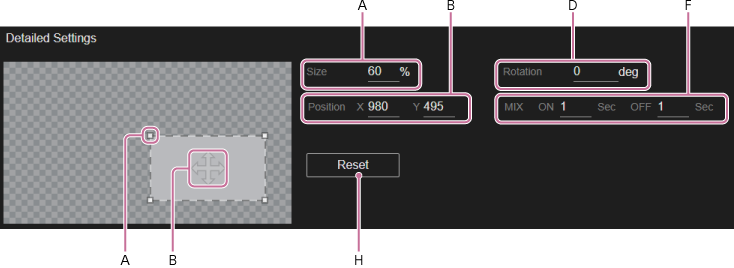
For PinP
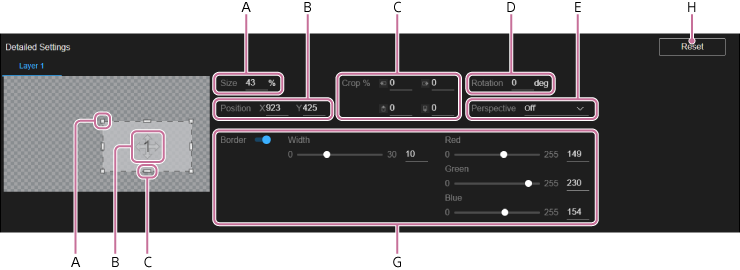
A: Adjusting the size
To adjust by dragging composited content
Drag the squares at the four corners of the dotted lines that indicate the composited image to change it to the desired size.
To adjust by specifying numeric values
Enter the display magnification in the [Size] field. The valid range of values is 1 to 200 (%) (or 1 to 100 for PinP and when NDI is selected for DSK).
B: Adjusting the position
To adjust by dragging composited content
Drag inside the dotted lines that indicate the composited image (not the squares at the four corners) to move it to the desired position.
To adjust by specifying numeric values
Enter an X coordinate (horizontal position) and Y coordinate (vertical position) in the [Position] fields. The coordinates indicate the position of the top left corner of the composited content. The valid range of values is −1920 to +1920 (px) for the X coordinate and −1080 to +1080 (px) for the Y coordinate.
C: Adjusting the crop range (PinP only)
To adjust by dragging composited content
Drag the squares at the center of the four sides of the dotted lines that indicate the composited content to change it to the desired range.
To adjust by specifying numeric values
Enter the top/bottom/left/right crop range values in the [Crop] entry fields. The valid range of values is 0 to 99 (%).
D: Adjusting the display angle
To rotate the composited content display, enter an angle in the [Rotation] field. The valid range of values is −180 to 180 (degrees).
E: Adjusting the perspective (PinP only)
To display the PinP subscreen at an angle with a sense of perspective, select a setting other than [OFF] in the [Perspective] field. Depending on the option, either the left or right side will appear closer and the perspective will differ.
F: Setting the transition time (DSK only)
You can set the transition time when showing/hiding a DSK. The valid range of values is 0 to 5.0 (seconds).
G: Adjusting the border (PinP only)
To add a border around the PinP subscreen, enable [Border]. You can set the thickness using [Width] and set the color of the border using a combination of [Red], [Green], and [Blue].
To adjust by dragging the slider bar
Change to the desired numeric value by dragging the slider bars.
To adjust by specifying numeric values
Enter numeric values in each field. The range of configurable values for [Width] is 0 to 30, and for [Red]/[Green]/[Blue] is 0 to 255.
H: Resetting
Press the [Reset] button to reset all composited content adjustments to their initial state.