Clip Player Operations

You can control playback of the video assigned to a clip player using the control buttons on the [Clip Player] tab in the Edit/Control pane. The duration, current playback position, and remaining time of a video, and a progress bar are also displayed.
When a playback control button is pressed, the button lights up and the video executes the action of the active button. When a video is stopped, all the playback control buttons turn off.
The function of each part is described below.
- Playback time indicator: Displays the elapsed time between the start of the clip and the current playback position.
- [Duration]: Displays the length of the clip.
- [Remain]: Displays the remaining playback time of the clip.
- Progress bar: Displays the playback position of the clip. You can move the slider to move to any position in the clip.
- Fast reverse: Rewinds the video. If you press the button again during fast reverse, the fast reverse speed changes in the order of 1× speed → 5× speed → 10× speed. The speed is displayed above the button.
- Play button: Plays the video.
- Pause button: Pauses the video.
- Stop button: Stops the video and returns to the beginning.
- Fast forward: Fast forwards the video. If you press the button again during fast forward, the fast forward speed changes in the order of 2× speed → 5× speed → 10× speed. The speed is displayed above the button.
TP1001547652