Configuring the System
Configuration method
Configure each item on the [System] tab of the [System Settings] screen. When finished configuring items, press the [Apply] button to apply the settings. Setup items on the [System] tab are subdivided into system settings, [M2L-X Control Access] settings, and [Operation Mode] settings, each having an [Apply] button.
Setup items

System settings
- [Resolution]: Displays the resolution. Cannot be modified.
- [Frame Rate]: Select 59.94 or 50 fps frame frequency.
- [SDR/HDR]: Select SDR/8 bits/BT.709 or HDR(HLG)/10 bits/BT.2020 dynamic range and color gamut.
-
[Live Operation Proxy]: Adjust the quality of the video displayed on the [Live Operation] screen. Increasing the setting improves the video quality and also raises the required bit rate. However, if increased too high, the video may stop intermittently depending on the bandwidth of your network connection. Select [High], [Middle], or [Low] according to the state of your network connection.
Note
- Modifying the setting when the event status is “Running” will display a confirmation message and cause the event to stop automatically.
- [NDI Discovery Server]: Set the IP address of the NDI discovery server.
- [SRT/RTMP Port Number]: Select the port number range used for output.
[M2L-X Control Access] settings
Configures settings for access to this system from a web browser. Also used for connection with an ICP-X panel or Stream Deck XL.
- [User Name]: Set the user name of up to 32 characters.
- [Password]: Set the password of 8 to 32 characters.
Note
- If using an ICP-X panel or Stream Deck XL, ask your system administrator to configure the same value on the ICP-X panel or Stream Deck XL.
- Operation with Stream Deck XL Ver. 2.01.002 and Stream Deck (Application) 6.9.1 has been verified.
[Operation Mode] settings
-
[Flip-Flop]: Set the operation performed when a transition is executed on the [Live Operation] screen.
- [ON]: When a transition is executed, the video in the [PGM] pane and the video in the [PVW] pane are swapped. Also, the mode selection button is displayed in the [Source] pane on the [Live Operation] screen. The mode selection button allows you to select whether the video in the [PGM] pane or the [PVW] pane will be switched when you press a thumbnail in the [Source] pane.
- [OFF]: When a transition is executed, the video in the [PGM] pane is switched to the same video that is in the [PVW] pane. The video in the [PVW] pane is not changed.
TP1001547630