Structure of the [System Settings] Screen

- Event name/status display: Displays the name/status of the event for which the [System Settings] screen was opened.
-
 (Help Guide): Select to display this Help Guide.
(Help Guide): Select to display this Help Guide. -
Category tabs: Press a tab to switch the display contents.
- [System]: Displays the resolution, frame rate, and other system settings. Also used to configure settings.
- [Router Input]: Displays the status of streaming input source devices (router inputs) assigned to the event. Also used to set the input source device.
- [Switcher Input]: Displays the status of video sources (switcher inputs) used for live production for an event. Also used to assign and configure switcher inputs.
- [Output]: Displays the status of streaming output destination devices or services assigned to the event. Also used to set the output destination device or service.
- [NDI Settings]: Displays the status of NDI output settings assigned to the event and also allows you to configure NDI outputs.
- [MIC Input]: Displays the status of audio input source devices assigned to the event for adding audio commentary. Also used to set the audio input source device.
- [Graphics System]: Sets an external graphics system URL to input to this system.
- [Tally Settings]: Displays the tally link status between this system and external devices. Also used to configure tally settings (option license is required).
- [Audio Mixer]: Configures input/output settings of this system and an external audio mixer (option license is required).
[System] tab

Use to configure event system settings and connection settings.
[Router Input] tab

-
Router input source list: Displays the status of the router inputs. Up to 24 (or 48 when using an option license) input source devices can be assigned.
- [ID]: A number is automatically assigned to each row starting from the top.
-
[Status]: Displays the streaming status using icons.
-
 (Normal): Streaming input in progress.
(Normal): Streaming input in progress. -
 (Caution): Streaming input in progress in a state that differs from the configured settings, or streaming could not be started normally.
(Caution): Streaming input in progress in a state that differs from the configured settings, or streaming could not be started normally. -
 (Error): Streaming input stopped or an error occurred after streaming had been in progress.
(Error): Streaming input stopped or an error occurred after streaming had been in progress. - No display: No streaming input.
-
- [Display Name]: Displays the name specified when the device was assigned.
- [Name]: Blank. Reserved for use in a future version.
- [Streaming Type]: Displays the streaming type.
- [Video Format]: Displays the video format.
- [Video Rate]: Displays the video bit rate (Unit: kbps).
- [Buffer]: Displays the buffer size (Unit: milliseconds).
- [Streaming Settings]: Use to change the settings for the row selected in the list on the left side.
[Switcher Input] tab

-
Switcher input source list: Displays the status of each switcher input. Up to 24 switcher inputs can be assigned.
- [ID]: A number is automatically assigned to each row starting from the top.
-
[Status]: Displays the streaming status using icons.
-
 (Normal): Streaming input in progress.
(Normal): Streaming input in progress. -
 (Error): Streaming input stopped or an error occurred after streaming had been in progress.
(Error): Streaming input stopped or an error occurred after streaming had been in progress. - No display: No streaming input.
Note
- If the NDI stream stops while an NDI signal is being input, the stoppage cannot be detected.
-
- [Port]: Displays the port number of the switcher input.
- [Source Signal]: Displays the name of the signal assigned to the switcher input.
-
[Output to External Mixer (CH)]: Displays the audio tracks for output to an external audio mixer from each switcher input. Displayed only when output to an external audio mixer is enabled on the [Audio Mixer] tab.
Hint
- A total of up to 32 audio tracks (64 ch) can be output to an external audio mixer from this system. [ID] values are assigned in order from the lowest to the highest switcher input, and tracks 33 and beyond are grayed out.
- The number of audio tracks that are output to an external audio mixer from each switcher input is set using [Input Settings] > [Number of Audio Tracks].
- [Input Settings]: Use to change the settings for the row selected in the list on the left side.
[Output] tab

-
Output destinations list: Displays the status of streaming output destination devices or services assigned to the event. Up to three (or 33 when using an option license) output destination devices or services can be assigned.
- [ID]: A number is automatically assigned to each row starting from the top.
-
[Status]: Displays the streaming status using icons.
-
 (Normal): Streaming output in progress (including while waiting for connection).
(Normal): Streaming output in progress (including while waiting for connection). -
 (Caution): Streaming output stopped due to an error or other cause.
(Caution): Streaming output stopped due to an error or other cause. - No display: No streaming output.
-
- [Display Name]: Displays the name specified when the device or service was assigned.
- [Streaming Type]: Displays the streaming type.
- [Video Format]: Displays the video format.
- [Video Rate]: Displays the video bit rate (Unit: kbps).
- [Buffer]: Displays the buffer size (Unit: milliseconds).
-
[Streaming]: Press the [Start] button to start streaming output and press the [Stop] button to stop streaming output.
The label switches between [Start] and [Stop] according to the status of the streaming output. During streaming output, (Streaming output) is displayed on the left side of the button. Also, for output destinations with [ID] of “4” to “33” that have [Start/Stop All] enabled, [All] is displayed on the right side of the button.
(Streaming output) is displayed on the left side of the button. Also, for output destinations with [ID] of “4” to “33” that have [Start/Stop All] enabled, [All] is displayed on the right side of the button. - [Source Signal]: Displays the streaming output source.
- [Start All] button/[Stop All] button: Use to start/stop all streaming outputs. Only output destinations with [ID] of “4” to “33” for which [Start/Stop All] is enabled can be operated in unison.
- [Output Settings]: Use to change the settings for the row selected in the list on the left side.
[NDI Settings] tab
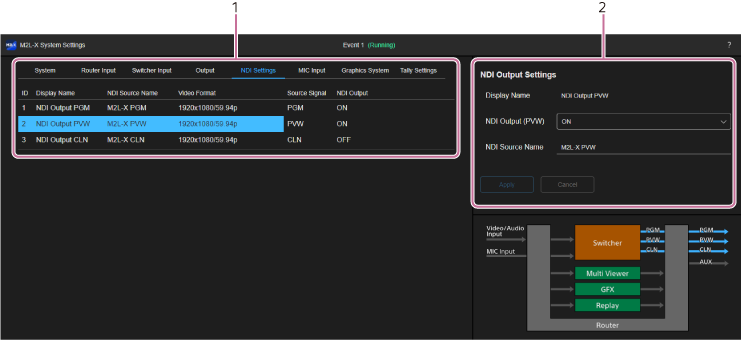
-
NDI output list: Displays the settings of NDI outputs assigned to the event. Up to three NDI outputs can be configured.
- [ID]: A number is automatically assigned to each row starting from the top.
-
[Status]: Displays the streaming status using icons.
-
 (Normal): Streaming output in progress.
(Normal): Streaming output in progress. - No display: No streaming output.
-
- [Display Name]: Displays the name of each NDI output.
- [NDI Source Name:]: Displays the source signal name during NDI output.
- [Video Format]: Displays the video format.
- [Source Signal]: Displays the output signal source.
- [NDI Output]: Displays the status of each output.
- [NDI Output Settings]: Use to change the settings for the row selected in the list on the left side.
[MIC Input] tab

-
Audio input sources list: Displays the status of audio input source devices assigned to the event for adding audio commentary. Up to three audio input source devices can be assigned.
- [ID]: A number is automatically assigned to each row starting from the top.
-
[Status]: Displays the streaming status using icons.
-
 (Normal): Streaming input in progress.
(Normal): Streaming input in progress. -
 (Error): Streaming input stopped or an error occurred after streaming had been in progress.
(Error): Streaming input stopped or an error occurred after streaming had been in progress. - No display: No streaming input.
-
- [Display Name]: Displays the name of the MIC input.
- [Name]: Displays [MIC 1] to [MIC 3].
- [Streaming Type]: Displays the streaming type.
- [Buffer]: Displays the buffer size (Unit: milliseconds).
- [MIC Input Settings]: Use to change the settings for the row selected in the list on the left side.
[Graphics System] tab
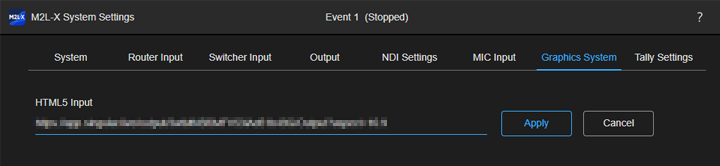
Sets the URL of an external graphics system to input to this system.
[Tally Settings] tab (option license is required)

- [Tally Enable]: Allows you to specify the outputs for which the tally lamp is enabled and the tally color.
-
[Device] list: Displays the registered tally display devices. You can also add/delete tally display devices using
 (Add) and
(Add) and  (Delete).
(Delete).- [ID]: Displays the ID specified during registration.
- [Display Name]: Displays the name of the tally display device specified during registration.
- [IP Address]: Displays the IP address of the tally display device specified during registration.
- [Port]: Displays the port number used for TSL UMD protocol communication specified during registration.
- [UMD Settings]: Press the button to select a UMD in the [UMD (Tally/Name)] list.
-
[UMD (Tally/Name)] list: Displays the registered UMDs. You can also add/delete a UMD using
 (Add) and
(Add) and  (Delete).
(Delete).- [Address]: Displays the address of the UMD specified during registration.
- [Label]: Displays the name of the UMD specified during registration.
- [Type]: Displays the service to display for the UMD.
- [Port Name]: Displays the input/output connector for tally indicator.
- [Left]: Displays the color to display for the UMD Left tally.
- [Right]: Displays the color to display for the UMD Right tally.
- [Tally Text Color]: Displays the color to display for UMD text (Center).
- [Tally Text]: Displays the type of text to display for the UMD.
- [Settings]: Use to change the settings for the row selected in the [Device] list or [UMD (Tally/Name)] list on the left side.
[Audio Mixer] tab (option license is required)

-
[Audio Mixer]: Selects the audio mixer to use. To use the external audio mixer, select [External].
Hint
- Other setup items on the [Audio Mixer] tab are displayed only when [External] is selected.
-
[Output to External Mixer]: Displays the settings for the NDI signals that are output to an external audio mixer from this system.
Hint
- You can output up to 32 audio tracks (64 ch) to an external audio mixer from this system.
- The audio tracks for output are selected on the [Switcher Input] tab.
- [ID]: A number is automatically assigned.
-
[Status]: Displays
 (Normal) when the event status is “Running,” regardless of the status of the audio output to an external audio mixer. Not displayed when the event status is other than “Running.”
(Normal) when the event status is “Running,” regardless of the status of the audio output to an external audio mixer. Not displayed when the event status is other than “Running.” - [Display Name]: Displays the name of the audio to output to an external audio mixer. Cannot be modified.
- [NDI Source Name:]: Displays the NDI signal name audio output to an external audio mixer.
-
[Input from External Mixer]: Displays the settings for the NDI signals that are input to this system from an external audio mixer.
Hint
- You can input up to 8 audio tracks (16 ch) from an external audio mixer.
- [ID]: A number is automatically assigned.
-
[Status]: Displays the status of the audio input from an external audio mixer.
-
 (Input in progress): Audio input in progress from an external audio mixer.
(Input in progress): Audio input in progress from an external audio mixer. -
 (No input): Audio is not input from an external audio mixer for an event with “Running” status.
(No input): Audio is not input from an external audio mixer for an event with “Running” status.Note
- If audio is input from an external audio mixer and then stopped, the stoppage cannot be detected by the service and
 (Input in progress) remains displayed.
(Input in progress) remains displayed.
- If audio is input from an external audio mixer and then stopped, the stoppage cannot be detected by the service and
- No display: Event is in the stopped state.
-
- [Display Name]: Displays the name of the audio to input from an external audio mixer. Cannot be modified.
- [NDI Source Name:]: Displays the NDI signal name audio input from an external audio mixer.
-
[Output Audio Track Selection]: You can select the audio tracks you want for PGM/PVW output and CLN output from the pull-down lists. The pull-down lists show the NDI input audio tracks from an external audio mixer.
Hint
- The number of audio tracks that can be output varies depending on the protocol configured in [Streaming Type] on the [Output] tab.
- For SRT: 8 (max)
- For RTMP/RTMPS: 1 (max)
- For NDI: PGM/PVW outputs × 8 (max), CLN output × 1 (max)
- The number of audio tracks that can be output varies depending on the protocol configured in [Streaming Type] on the [Output] tab.
- [Settings]: You can change the settings for the row selected in [Output to External Mixer] or [Input from External Mixer] on the left side.
TP1001547629