Adjusting the Audio

You can adjust the volume and check the audio level of each input device and clip player on the [Audio Mixer] tab in the Edit/Control pane. If a source with audio is selected in the [Source] pane, you can also adjust the volume and monitor the audio level on tabs other than the [Audio Mixer] tab (selected source only).
Note
- The following functions cannot be used when linked to an external audio mixer.
- Volume adjustment and audio on/off switching
- [AFV] button
- Audio commentary function
- Audio level meter: Displays the left/right audio level.
- Volume fader: Adjust the volume by dragging the fader bar.
-
 (Audio on)/
(Audio on)/
 (Audio off): Press to toggle the audio channel on/off. Lit when turned on.
(Audio off): Press to toggle the audio channel on/off. Lit when turned on. -
[AFV] (Audio Follow Video) button: When you press the button, the button lights up and the audio of the linked video is output. When the video is the program output, the audio is output. When the program output is switched to another video, the audio automatically switches to the muted state. When the button is not lit, the audio is output according to the
 (Audio on)/
(Audio on)/ (Audio off) setting.
(Audio off) setting. -
 (Audio monitor on)/
(Audio monitor on)/
 (Audio monitor off) (audio channels for audio commentary only): When microphone audio monitoring is enabled,
(Audio monitor off) (audio channels for audio commentary only): When microphone audio monitoring is enabled,  (Monitor on) is displayed and the audio from each microphone can be monitored. When disabled,
(Monitor on) is displayed and the audio from each microphone can be monitored. When disabled,  (Monitor off) is displayed and the audio from each microphone cannot be heard.
(Monitor off) is displayed and the audio from each microphone cannot be heard. - Audio offset: You can adjust the phase of the output audio. The valid range of values is −1000 to 1000 (ms) adjustable in 50 ms increments.
-
 (Option): Press the icon to display a drop-down list.
(Option): Press the icon to display a drop-down list.- [MIC Settings]: Select to display the [MIC Settings] dialog. Use when you want to assign a microphone for audio commentary use.
-
Audio monitor: Displays the left/right audio levels of the monitored audio. Adjust the monitor audio volume by dragging the fader bar.
When using an external audio mixer, the audio level from the external audio mixer is displayed. Press a track selection button to select the audio to monitor from audio track 1 to audio track 8. Volume adjustment using the fader lever is not available.Note
- When linked with an external audio mixer, adjustments due to the audio offset are not applied to the audio monitoring and NDI stream output. Check the phase of the video and audio in the stream output (excluding NDI).
TP1001547657