Structure of the [File Manager] Screen

- Event name/status display: Displays the name/status of the event for which the [File Manager] screen was opened.
-
 (Help Guide): Select to display this Help Guide.
(Help Guide): Select to display this Help Guide. -
Content type tabs: Press a tab to switch the file list display contents.
- [Still]: Displays a list of uploaded images for the event.
- [Clip]: Displays a list of uploaded video clips for the event.
- [Transition Clip]: Displays a list of animations for transitions for the event.
-
[Storage Usage]/[Remaining Size]: Displays the used storage capacity and the remaining available storage capacity. When the remaining free storage space falls below 20%,
 (Caution) appears. When it falls below 10%,
(Caution) appears. When it falls below 10%,  (Warning) appears.
(Warning) appears.Hint
- In the AWS version, it displays the storage capacity. In the on-premises version, it displays the storage capacity for the entire system.
Note
- In the AWS version, files exceeding 5 GB cannot be uploaded.
[Still] tab

-
File list: Displays a list of files (video clips or still images) corresponding to each tab.
- Checkbox: Place a check mark in the checkbox for files you want to delete. You can press the checkbox at the top of the list to add or clear the check marks for all files in the list.
- [Name]: Displays the name of each file. You can press the [Name] label at the top of the list to change the sort order alphabetically. Each press changes the sort order between ascending and descending.
- [Date]: Displays the upload date and time of each file. You can press the [Date] label at the top of the list to change the sort order by the upload date and time. Each press changes the sort order between ascending and descending.
- [Size]: Displays the file size of each file. You can press the [Size] label at the top of the list to change the sort order by the file size. Each press changes the sort order between ascending and descending.
-
 (Delete): Use to remove the files selected in the list.
(Delete): Use to remove the files selected in the list.
-
Operation buttons: Buttons for performing operations on files.
- [Upload] button: Use to upload files.
- [Rename] button: Use to rename the file selected in the list.
- [Download] button: Use to download the files selected in the list.
[Clip] tab, [Transition Clip] tab

-
File list: Displays a list of files (video clips or still images) corresponding to each tab.
- Checkbox: Place a check mark in the checkbox for files you want to delete. You can press the checkbox at the top of the list to add or clear the check marks for all files in the list.
- [Name]: Displays the name of each file. You can press the [Name] label at the top of the list to change the sort order alphabetically. Each press changes the sort order between ascending and descending.
- [Date]: Displays the upload date and time of each file. You can press the [Date] label at the top of the list to change the sort order by the upload date and time. Each press changes the sort order between ascending and descending.
- [Size]: Displays the file size of each file. You can press the [Size] label at the top of the list to change the sort order by the file size. Each press changes the sort order between ascending and descending.
- [Duration]: Displays the length of each file in units of seconds on the [Clip] tab and in units of 0.1 seconds on the [Transition Clip] tab. You can press the [Duration] label at the top of the list to change the sort order by the length. Each press changes the sort order between ascending and descending.
-
 (Delete): Use to remove the files selected in the list.
(Delete): Use to remove the files selected in the list.
-
Operation buttons: Buttons for performing operations on files.
- [Upload] button: Use to upload files.
- [Rename] button: Use to rename the file selected in the list.
- [Download] button: Use to download the files selected in the list.
TP1001547625