How to use the Quick Navi screen
The Quick Navi screen is a function optimized for shooting with the viewfinder, that lets you control settings directly.
- MENU →
 (Camera Settings2) → [DISP Button] → [Monitor] → [For viewfinder], then select [Enter].
(Camera Settings2) → [DISP Button] → [Monitor] → [For viewfinder], then select [Enter].
- Press the DISP button to set the screen mode to [For viewfinder].
- Press the Fn button to switch to the Quick Navi screen.
- The displayed contents and their positions in the illustrations are just guidelines, and may differ from the actual displays.
Auto mode
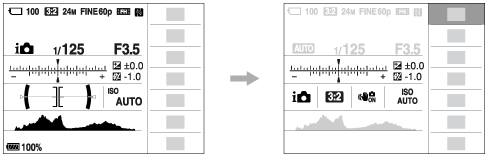
P/A/S/M/Sweep Panorama mode
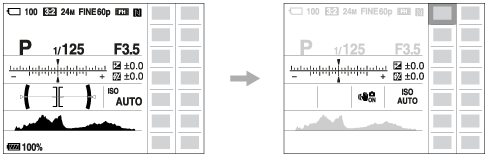
- Select a function to set by pressing the multi-selector up/down/left/right.
- Select the desired setting by turning the front dial.
- Some functions can be fine-tuned using the rear dial.
To adjust settings from the dedicated setting screens
Select the desired function in step 4, then press the center of the multi-selector. The dedicated setting screen for the function will appear. Follow the operating guide (A) to adjust settings.
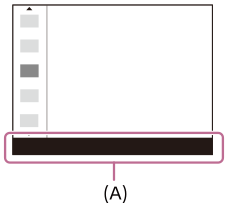
Note
- Items that are gray on the Quick Navi screen are not adjustable.
- When using [Creative Style], some settings can only be controlled from the dedicated screen.