Enlarging an image being played back (Playback zoom)
Enlarges the image being played back. Use this function to check the focus of the image, etc.
- Display the image you want to enlarge, and then press the
 button.
button.
-
Press the
 button to adjust the zoom scale.
button to adjust the zoom scale.
- You can also adjust the zoom scale by turning the rear dial. By rotating the front dial, you can switch to the previous or next image while keeping the same zoom scale.
- The view will zoom in on the part of the image where the camera focused during shooting. If the focus location information cannot be obtained, the camera will zoom in on the center of the image.
-
Press the
- Select the portion you want to enlarge by pressing the multi-selector up/down/right/left.
- Press the center of the multi-selector to exit the playback zoom.
Hint
- You can also enlarge an image being played back using MENU.
-
You can change the initial magnification and initial position of enlarged images by selecting MENU →
 (Playback) → [
(Playback) → [ Enlarge Init. Mag.] or [
Enlarge Init. Mag.] or [ Enlarge Initial Pos.].
Enlarge Initial Pos.].
Note
- You cannot enlarge movies.