Shooting movies
You can record movies by pressing the MOVIE (Movie) button.
- Press the MOVIE button to start recording.
- Since the [MOVIE Button] is set to [Always] in the default setting, movie recording can be started from any shooting mode.

- Press the MOVIE button again to stop recording.
Hint
- You can assign the start/stop movie recording function to a preferred key. MENU →
 (Camera Settings2) → [Custom Key(Shoot.)] → set the function to the preferred key.
(Camera Settings2) → [Custom Key(Shoot.)] → set the function to the preferred key. - When you want to specify the area to be focused on, set the area using [Focus Area].
- To keep the focus on a face, arrange the composition so that the focusing frame and face detection frame overlap, or set the [Focus Area] to [Wide].
- You can focus quickly while shooting movies by pressing the shutter button halfway down. (The sound of auto focus operation may be recorded in some cases.)
-
To adjust the shutter speed and aperture value to the desired settings, set the shooting mode to
 (Movie) and select the desired exposure mode.
(Movie) and select the desired exposure mode.
- The following settings for still image shooting are applied to the movie shooting:
- White Balance
- Creative Style
- Metering Mode
- Face Detection
- D-Range Opt.
- Lens Comp.
- You can change the settings for ISO sensitivity, exposure compensation, and focus area while shooting movies.
- While shooting movies, the recorded image can be output without the shooting information display by setting [HDMI Info. Display] to [Off].
Note
- The sound of the lens and the product in operation may be recorded during movie recording.
You can turn the sound off by selecting MENU → (Camera Settings2) → [Audio Recording] → [Off].
(Camera Settings2) → [Audio Recording] → [Off].
- When shooting, the sound of the shoulder strap hooks (triangular hook) could be recorded, depending on the situation used.
- To prevent the operating sound of the zoom ring from being recorded during movie recording when a power zoom lens is used, we recommend recording movies using the zoom lever. When you move the zoom lever, place your finger lightly on the lever and operate it without flicking.
- The temperature of the camera tends to rise when shooting movies continuously, and you may feel that the camera is hot. This is not a malfunction. Also, [Internal temp. high. Allow it to cool.] may appear. In such cases, turn the camera off and wait until the camera is ready to shoot again.
- If the
 icon appears, the temperature of the camera has risen.
icon appears, the temperature of the camera has risen. - For the continuous shooting time of a movie recording, refer to “Recordable movie times.” When movie recording is finished, you can restart recording by pressing the MOVIE button again. Recording may stop to protect the product, depending on the temperature of the product or the battery.
-
When the mode dial is set to
 (Movie) or
(Movie) or  or when shooting movies, you cannot select [Lock-on AF] for [Focus Area].
or when shooting movies, you cannot select [Lock-on AF] for [Focus Area].
- In [Program Auto] mode when shooting movies, the aperture value and the shutter speed will be set automatically and cannot be changed. For that reason, the shutter speed may become fast in a bright environment, and the motion of the subject may not record smoothly. By changing the exposure mode and adjusting the aperture value and the shutter speed, the motion of the subject can be recorded smoothly.
- In movie shooting mode, ISO sensitivity can be selected from ISO 100 to ISO 102400. If the ISO value is set to a value smaller than ISO 100, the setting is automatically switched to ISO 100. When you finish recording the movie, the ISO value returns to the original setting.
- In movie shooting mode, the following settings cannot be set in [Picture Effect]. When a movie recording starts, [Off] will be set temporarily.
- Rich-tone Mono.
- If you point the camera at an extremely strong light source while shooting a movie at low ISO sensitivity, the highlighted area in the image may be recorded as a black area.
- If the display mode of the monitor is set to [For viewfinder], the display mode will switch to [Display All Info.] when movie shooting starts.
- Use PlayMemories Home when importing XAVC S movies, AVCHD movies, and MP4 movies to a computer.