Touch Focus
You can select a subject on which to focus using touch operations in the still image and movie recording modes.
-
MENU →
 (Setup) → [Touch Operation] → [On].
(Setup) → [Touch Operation] → [On].
Specifying the position where you want to focus in the still image mode
You can focus on the desired position by touching the monitor.
- Select a [Focus Area] other than [Flexible Spot] or [Expand Flexible Spot].
-
MENU →
 (Camera Settings1) → [Center Lock-on AF] → [Off].
(Camera Settings1) → [Center Lock-on AF] → [Off]. - Touch the monitor.
- Touch the subject to focus.
- When the shutter button is pressed halfway down, the camera focuses on the focusing frame. Press the shutter button all the way down to shoot images.
-
To cancel focusing with touch operations, touch
 or press the center of the control wheel.
or press the center of the control wheel.
Specifying the position where you want to focus in the movie recording mode (spot focus)
The camera will focus on the touched subject.
- Select a [Focus Area] other than [Flexible Spot] or [Expand Flexible Spot].
-
MENU →
 (Camera Settings1) → [Center Lock-on AF] → [Off].
(Camera Settings1) → [Center Lock-on AF] → [Off]. - Touch the subject on which you want to focus before or during recording.
- When you touch the subject, the focus mode temporarily switches to manual focus and the focus can be adjusted using the focus ring.
- To cancel spot focus, touch
 or press the center of the control wheel.
or press the center of the control wheel.
Hint
- In addition to the touch focus function, touch operations such as the following are also available.
- When [Focus Area] is set to [Flexible Spot] or [Expand Flexible Spot], the focusing frame can be moved using touch operations.
- When the [Focus Mode] is set to [Manual Focus], the focus magnifier can be used by double-tapping the monitor.
Note
- The touch focus function is not available in the following situations:
- When using the viewfinder
- When [Focus Mode] is set to [Manual Focus].
- When using the digital zoom
- When using the LA-EA2 or LA-EA4
- When using the LA-EA1 or LA-EA3, and the shooting mode is set to Movie