Specifying images to be printed (Specify Printing)
You can specify in advance on the memory card which still images you want to print out later. The  (print order) icon will appear on the specified images. DPOF refers to “Digital Print Order Format.”
(print order) icon will appear on the specified images. DPOF refers to “Digital Print Order Format.”
DPOF setting will be retained after the image is printed. We recommend that you cancel this setting after printing.
-
MENU →
 (Playback) → [Specify Printing] → desired setting.
(Playback) → [Specify Printing] → desired setting.
Menu item details
- Multiple Img.:
-
Selects images to order printing.
(1) Select an image and press the center of the control wheel. The
 mark is displayed in the check box. To cancel the selection, press the center again and delete the
mark is displayed in the check box. To cancel the selection, press the center again and delete the  mark.
mark.
(2) Repeat step (1) to print other images. To select all the images from a certain date or in a certain folder, select the check box for the date or folder.
(3) MENU → [OK].
- Cancel All:
- Clears all DPOF marks.
- Print Setting:
- Sets whether to print the date on images registered with DPOF marks.
- The position or size of the date (inside or outside of the image) may differ depending on the printer.
Note
-
You cannot add the DPOF mark to the following files:
- RAW images
- The number of copies cannot be specified.
- Some printers do not support the date print function.