Deleting multiple selected images (Delete)
You can delete multiple selected images. Once you have deleted an image, you cannot restore it. Confirm the image to be deleted beforehand.
-
MENU →
 (Playback) → [Delete] → desired setting.
(Playback) → [Delete] → desired setting.
Menu item details
Multiple Img.:
Deletes the selected images.
(1) Select the images to be deleted, then press the center of the control wheel. The  mark is displayed in the check box. To cancel the selection, press the center again to remove the
mark is displayed in the check box. To cancel the selection, press the center again to remove the  mark.
mark.
(2) To delete other images, repeat step (1).
(3) MENU → [OK].
- All in this Folder:
- Deletes all images in the selected folder.
- All with this date:
- Deletes all images in the selected date range.
Hint
- Perform [Format] to delete all images, including protected images.
-
To display the desired folder or date, select the desired folder or date during playback by performing the following procedure:
 (Image Index) button → select the bar on the left using the control wheel → select the desired folder or date using the top/bottom sides of the control wheel.
(Image Index) button → select the bar on the left using the control wheel → select the desired folder or date using the top/bottom sides of the control wheel.
Note
- The protected images cannot be deleted.
- The menu items that can be selected differ depending on the [View Mode] setting.