Broadcasting (Bluetooth LE Audio)
Broadcast is a feature that uses LE Audio, which is a new standard for Bluetooth technology. LE Audio is a sound communication standard for Bluetooth technology.
The broadcast function enables you to broadcast audio content and enjoy sharing it with two or more people (A).
The broadcast function also enables you to listen to someone else’s broadcast content from your headphones (B).
The broadcast function of LE Audio must be supported by both the broadcasting and receiving devices. You must pair your device with the set of headphones supporting LE Audio that you will operate from your device.
(A): Broadcasting from your device
* Your device and headphones are shown in white in the illustration.
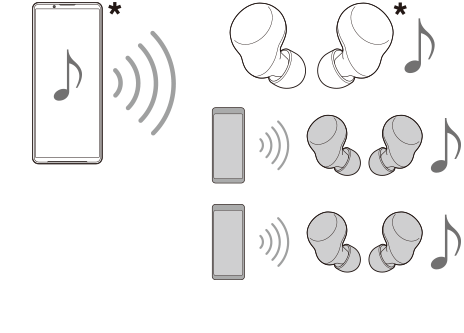
(B): Listening to someone else’s broadcast
* Your device and headphones are shown in white in the illustration.
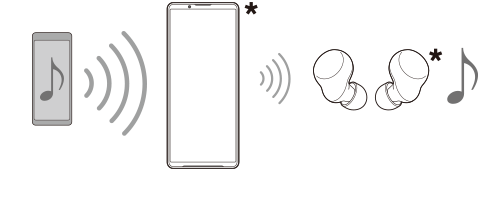
Broadcasting from your device
-
Open the desired media app, such as the Music app.
-
Press the volume up or down button.
The [Media volume] slider will appear.
-
Tap
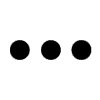 (More icon) >
(More icon) >  (Broadcast icon) beside the [Media volume] slider.
(Broadcast icon) beside the [Media volume] slider.The [Broadcast] screen will appear.
-
Tap [Broadcast Music]. (The displayed text may differ depending on the media app you are using.)
The [Media] screen will appear, and broadcasting will start.
You can listen to the broadcast with the headphones paired with your device. If the broadcast is not output from the headphones, tap [Find broadcasts], and then select the name of your Xperia device from the broadcast list.
- To return to the [Broadcast] screen, tap [Done].
- To stop receiving the broadcast with the headphones paired with your device, tap [Leave broadcast].
- To stop broadcasting, tap [Broadcast Music] (The displayed text may differ depending on the media app you are using.) > [Stop].
- You can edit the broadcast name and/or the password by tapping
 (Edit icon) on the [Media] screen. If you change the password, the broadcast will no longer be output from the headphones paired with your device. In this case, tap [Find broadcasts] on the [Broadcast] screen, tap [Leave broadcast] to remove the expired broadcast source, and then select the name of your Xperia device from the broadcast list again.
(Edit icon) on the [Media] screen. If you change the password, the broadcast will no longer be output from the headphones paired with your device. In this case, tap [Find broadcasts] on the [Broadcast] screen, tap [Leave broadcast] to remove the expired broadcast source, and then select the name of your Xperia device from the broadcast list again.
Note
- Broadcasts are not output from the speaker of your device.
Hint
- You can also start broadcasting or find a broadcast in the following way. Find and tap [Settings] > [Device connection] >
 (Settings icon) beside the name of the LE Audio device with which you want to listen to a broadcast, and then tap [Start Audio Sharing (Broadcast)].
(Settings icon) beside the name of the LE Audio device with which you want to listen to a broadcast, and then tap [Start Audio Sharing (Broadcast)]. - You can also start broadcasting in the following ways.
- While playing content, drag down the status bar, and then tap the name of your paired Bluetooth device in the notification from the app you are using to play content > [Broadcast].
- Press the volume up or down button, and then tap
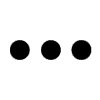 (More icon) > [Play Music on] (The displayed text may differ depending on the media app you are using.) > [Broadcast].
(More icon) > [Play Music on] (The displayed text may differ depending on the media app you are using.) > [Broadcast].
- You will be notified that you are broadcasting in the notification panel when broadcasting starts from your device.
Listening to someone else’s broadcast with the headphones paired with your device
-
Press the volume up or down button.
The [Media volume] slider will appear.
-
Tap
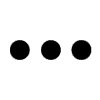 (More icon) >
(More icon) >  (Broadcast icon) beside the [Media volume] slider.
(Broadcast icon) beside the [Media volume] slider.The [Broadcast] screen will appear.
-
Tap [Find broadcasts].
-
Select the name of the broadcast to which you want to listen from the broadcast list or tap [Scan QR code] to scan the QR Code of the broadcast source.
The broadcast will be output from your headphones.
To stop receiving the broadcast, tap [Leave broadcast].
