Dashboard
-
Flick the Side sense bar inward toward the screen or find and tap
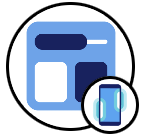 (Dashboard icon).
(Dashboard icon).
Dashboard overview
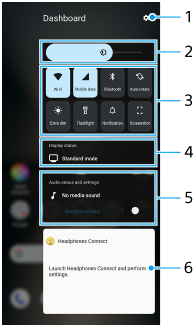
-
Tap to open the Settings menu.
-
Brightness level
Adjust the brightness level.
-
Most-used settings
You can check the status of the settings. Activated settings are lit up.
Tap each setting to turn it on or off. Depending on the setting, you can adjust more options by touching and holding it.
Tap
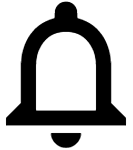 (Notification) to open the notification panel.
(Notification) to open the notification panel.Tap
 (Screenshot) to take a screenshot.
(Screenshot) to take a screenshot. -
Display status
Tap to change the settings on the [Image quality settings] screen.
-
Audio status and settings
You can turn the audio effect on or off by tapping the switch.
You can also change the type of audio effect. Tap the switch to turn the audio effect on, and then tap
 (Back icon) or
(Back icon) or  (Forward icon). For more detailed settings, tap the board to open the [Playback quality] settings.
(Forward icon). For more detailed settings, tap the board to open the [Playback quality] settings. -
Headphone control panel (Headphones Connect)
You can control headphones manufactured by Sony that have an app linkage function.
The headphone control panel is displayed when the Headphones Connect app is installed on your device and the [Add headphone controls] switch is turned on under [Settings] > [Operation & View] > [Side sense].
