Taking photos in the [Photo] mode
- Find and tap
 (Camera icon).
(Camera icon). -
Select the [Photo] mode.
- Tap
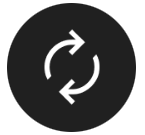 (Switch camera icon) to switch between the main and front camera.
(Switch camera icon) to switch between the main and front camera. -
Point the camera at the subject.
-
When using the main camera, tap one of the angle buttons to switch angles of view.
To zoom in or out on the image, slide the angle button to the left and right (in the portrait orientation) or up and down (in the landscape orientation). You can seamlessly zoom in and out without switching angles of view.
You can also zoom in or out on the image by pinching in or out on the viewfinder or by pressing the volume button.
-
Touch the subject on which you would like to focus in the viewfinder.
-
The focus frame (A) will appear.
The camera will focus on the touched subject and start tracking.
To cancel focusing, tap the focus frame.
-
The color adjustment slider (B) and the brightness adjustment slider (C) will appear.
Drag the sliders to adjust the color and brightness.
![Image showing the focus frame, A, the color adjustment slider, B, and the brightness adjustment slider, C, in the viewfinder of the [Photo] mode.](image/scr-245-camera-photo-frame-sliders.png)
-
- Tap the screen shutter button or press the device shutter button.If you press the device shutter button halfway down, the color of the focus frame will change to green, and the camera will focus on the framed subject. The focus will be adjusted continuously according to the movements of the subject. Press the device shutter button fully down to take a photo.
Hint
- Make sure the lenses are clean. A fingerprint or a little dirt can diminish photo and video quality.
- Use the self-timer when you need extra time to prepare, or to avoid blurred photos.
- Look for light with direction and color that gives a scene shape and depth. This type of light occurs just before sunrise and at sunset. Natural light from a window is also good.
- Even if light conditions are poor, try to take photos with and without the flash. Sometimes the quality is better without the flash.
- Check your device’s memory status often. High-resolution photos and videos consume more memory.
To record a video in the [Photo] mode
You can record a video temporarily even in the [Photo] mode.
-
Touch and hold the screen shutter button to start recording a video, and then release your finger to stop recording.
If you touch and hold the screen shutter button and slide it to the lock icon on the right, recording will continue after you release your finger.
Note
- Note that some functions may not be available depending on the settings.
Hint
- You can also launch the Camera app by performing the following operations.
- Long press the device shutter button.
- Touch and hold
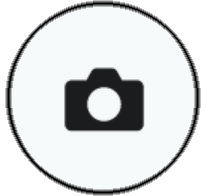 (Camera button) from the lock screen.
(Camera button) from the lock screen. - Press the power button twice. To enable this function, find and tap [Settings] > [System] > [Gestures] > [Quickly open camera], and then tap the switch.
- You can scan QR Codes.
- Continuous shooting is available in the [Pro photo] mode.
