Taking photos with the Bokeh effect
- Find and tap
 (Camera icon).
(Camera icon). -
Select the [Bokeh] mode.
- Tap
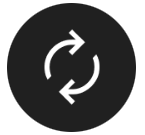 (Switch camera icon) to switch between the main and front camera.
(Switch camera icon) to switch between the main and front camera. -
Point the camera at the subject.
- When using the main camera, tap one of the angle buttons to switch angles of view.
-
Tap
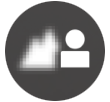 (Bokeh icon) in the viewfinder.
(Bokeh icon) in the viewfinder. - Drag the slider to adjust the Bokeh effect.
To hide the slider, tap
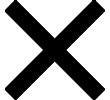 (Close button) in the viewfinder.
(Close button) in the viewfinder. -
Touch the subject on which you would like to focus in the viewfinder.
-
The focus frame will appear.
The camera will focus on the touched subject and start tracking.
To cancel focusing, tap the focus frame.
-
The color adjustment slider
 and the brightness adjustment slider
and the brightness adjustment slider  will appear.
will appear.Drag the sliders to adjust the color and brightness.
-
- Tap the screen shutter button or press the device shutter button.To view, share, or edit photos in the Google Photos app, tap the thumbnail. For more information about the Google Photos app, go to support.google.com/photos.
To change the camera settings
-
Tap
 (Settings icon) to find and change more frequently used settings.
(Settings icon) to find and change more frequently used settings.-
Aspect ratio
4:3 / 3:2 (Main camera only) / 16:9 / 1:1
-
Timer
Off / 3 sec / 10 sec
-
Flash
Off / Auto / On / Light (Main camera only)
The current flash status is displayed in the top left of the screen. You can switch the flash mode between [Off] and [Auto] by tapping the icon.
-
-
Tap the [Menu] button to change more detailed settings.
-
Face/Eye AF (Main camera only)
You can take photos that focus on the faces or eyes of people and animals.
When the camera detects the faces of people or animals, a detection frame appears. To change the focus target, tap the face of the subject on whom you would like to focus.
If you press the device shutter button halfway down, the camera will focus on the selected face or on one of the eyes with a green frame. The focus will be adjusted continuously according to the movements of the subject. Press the device shutter button fully down to take a photo.
Face/Eye AF: Focuses on faces or eyes.
Face AF: Focuses on faces only.
Off
-
Soft skin effect
On / Off: You can take photos with an effect that makes skin appear smoother.
-
Touch tracking (Main camera only)
The camera tracks the selected object and adjusts the brightness.
-
Note
- Zooming is not available in the [Bokeh] mode.
Hint
- To record videos with the Bokeh effect, select the [Bokeh video] mode in [More].
- You can select the finish of images (Look). Tap
 (Look icon). Each one is optimized with a different combination of color tone, saturation, contrast, sharpness, brightness, and other image elements, so you can set up image processing with your ideal balance of these elements. For details about each preset look, tap
(Look icon). Each one is optimized with a different combination of color tone, saturation, contrast, sharpness, brightness, and other image elements, so you can set up image processing with your ideal balance of these elements. For details about each preset look, tap  (Read more button).
(Read more button).
