Setting SIMs
Before using multiple SIMs, you need to enable them and select which SIM to use for calls, SMS, and data traffic.
- XQ-EC54: You can use the device as a dual SIM device by inserting a SIM card and configuring an eSIM. (Only one SIM card can be inserted.)
- XQ-EC72: You can use the device as a dual SIM device by inserting two SIM cards. (eSIMs are not supported.)
To check your model name, find and tap [Settings] > [About phone]. The model name is displayed under [Model].
-
Find and tap [Settings] > [Network & internet] > [SIMs].
-
Select a SIM.
-
Tap the setting you want to change.Tap the switches or select options to adjust.
Main settings
-
Use SIM: Tap the switch to enable or disable the SIM.
-
Calls preference: Select the SIM you want to use for calls. You can set to select a SIM each time you place a call.
-
SMS preference: Select the SIM you want to use for SMS.
-
Mobile data: Tap the switch to set whether to use the SIM for data traffic.
Hint
- You can edit the SIM name and color by tapping
 (Edit icon).
(Edit icon).
To switch the data SIM automatically (Auto data SIM switching)
You can set to switch to the other SIM automatically when one SIM is out of its service area or the data transmission speed of the SIM has become slow.
-
Find and tap [Settings] > [Network & internet] > [Auto data SIM switching].
-
Tap the switch for the mode you want to use to enable it.
-
[Switch data SIM when out of service area]: Switches to the other SIM automatically when one SIM is out of its service area.
-
[Switch data SIM when transmission speed becomes slow]: Switches to the other SIM automatically when data transmission speed has become slow. When you use the [Switch data SIM when transmission speed becomes slow] mode, set the download or upload speed threshold for switching the data SIM.
-
To enable the [Smart Forwarding] function
You can forward calls to the other SIM if one SIM becomes unreachable.
-
Launch the Phone app.
-
Tap
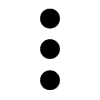 (More icon) > [Settings] > [Calling accounts] > [Smart Forwarding].
(More icon) > [Settings] > [Calling accounts] > [Smart Forwarding]. -
Tap the switch to enable the function.
-
Follow the on-screen instructions to complete the procedure.
Note
- The [Smart Forwarding] function may not be available depending on the combination of network operators that provided the SIMs.
- The [Smart Forwarding] function is not available when the [Always forward] function is enabled in the Phone app.
Hint
- If you set one SIM for calling and the other SIM for data communications, you may not be able to access the internet while talking on the phone. In this case, turn on the [Switch mobile data automatically] switch of the SIM for calling. You will now be able to perform data communications even during calls.
- If the [Smart Forwarding] function does not work after you enable it, check that you have entered the phone numbers correctly for each SIM. In some cases, the numbers are detected automatically during setup. Otherwise, you are prompted to enter them manually.
