Recording videos in the [Pro video] mode
- Find and tap
 (Camera icon).
(Camera icon). -
Select the [Pro video] mode.
- Select a shooting mode.
- P (Program auto): You can record videos with an automatically adjusted exposure (both shutter speed and aperture value).
- S (Shutter speed priority): You can record videos with more natural movement by adjusting the shutter speed manually. (The ISO value is adjusted automatically.)
- M (Manual exposure): You can record videos with the desired shutter speed and ISO value.
![Image of selecting a shooting mode in the [Pro video] mode of the Camera app](image/scr-245-camera-pro-video-shooting-mode.png)
-
Set the shooting functions to your desired settings.
-
Point the camera at the subject.
-
Tap one of the angle buttons to switch angles of view.
To zoom in or out on the image, tap the angle button again, and then slide it to the left and right (in the portrait orientation) or up and down (in the landscape orientation).
You can also zoom in or out on the image by pinching in or out on the viewfinder or by pressing the volume button.
- Adjust the settings.
You can change the value by tapping the underlined setting displayed at the bottom of the viewfinder.
- P: Adjust the exposure value (EV) and select the ISO value.
- S: Select the shutter speed and adjust the exposure value (EV).
- M: Select the shutter speed and ISO value.
- Touch the subject on which you would like to focus in the viewfinder.
-
Tap
 (Start video recording button) on the screen or press the device shutter button.
(Start video recording button) on the screen or press the device shutter button.To stop recording a video, tap
 (Stop video recording button) on the screen or press the device shutter button again.
(Stop video recording button) on the screen or press the device shutter button again.To take a photo when recording a video, tap
 (Snapshot button).
(Snapshot button).
Recording buttons on the screen
-
 (Start video recording button): Record a video
(Start video recording button): Record a video -
 (Pause video recording button): Pause a video
(Pause video recording button): Pause a video -
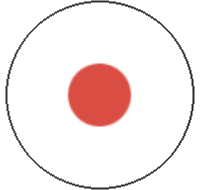 (Resume video recording button): Resume recording
(Resume video recording button): Resume recording -
 (Stop video recording button): Stop recording a video
(Stop video recording button): Stop recording a video
To select which function is adjusted when you touch the viewfinder
-
Tap [MENU] > [Focus] > [Touch function], and then select an option.
- Touch tracking and brightness: Keeps the focus locked on the specified moving object and adjusts the brightness.
- Touch tracking: Keeps the focus locked on the specified moving object.
- Focus and brightness: Automatically focuses on the specified position and adjusts the brightness.
- Focus: Focuses automatically on the specified position.
Hint
- You can also launch the Camera app by performing the following operations.
- Long press the device shutter button.
- Touch and hold
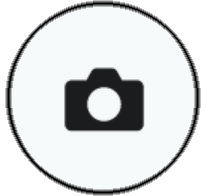 (Camera button) from the lock screen.
(Camera button) from the lock screen. - Press the power button twice. To enable this function, find and tap [Settings] > [System] > [Gestures] > [Quickly open camera], and then tap the switch.
- When you shoot indoor sports scenes, set the ISO sensitivity to a higher value.
- You can change the values of the underlined settings at the bottom of the viewfinder by tapping them.
- You can prevent increases in the temperature of your device so that you can record videos for longer periods of time by disabling battery-consuming functions. Tap [MENU] > [Shooting] > [Guide to extend recording duration] and follow the on-screen instructions to optimize the settings.
- You can reduce the noise produced by wind hitting the microphone when recording without losing the original audio quality. Tap [MENU] > [Setup] > [Wind noise reduction], and then tap the [Wind noise reduction] switch to enable the function.
