Turning your device on or off
The first time you start your device, a setup guide helps you to configure basic settings, personalize your device, and sign in to your accounts, for example a Google account.
Turning on your device
-
Long press the power button until your device vibrates.
The lock screen is displayed when start-up is completed.
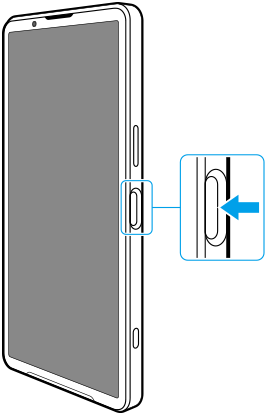
Turning off your device
You can turn off your device using the buttons or from the Quick settings panel.
To turn off your device using the buttons
-
Press the volume up button and power button at the same time.
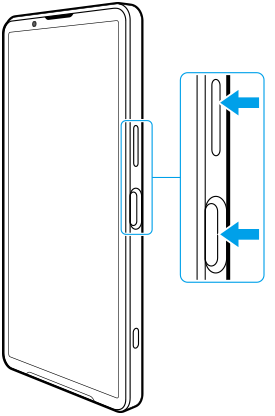
-
In the menu that opens, tap [Power off].
To turn off your device from the Quick settings panel
-
Swipe down twice from the top of the screen.
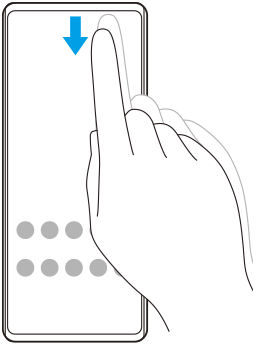
-
Tap
 (Power menu button).
(Power menu button).
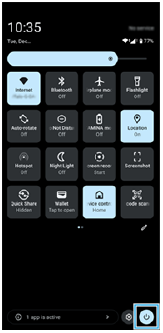
-
In the menu that opens, tap [Power off].
Hint
- Long-pressing the power button is set to start the assistant by default in some countries/regions. To turn off the device by long-pressing the power button, find and tap [Settings] > [System] > [Gestures] > [Power menu] > [Power menu].
TP1001740879
