Shooting still images in the [Pro photo] mode
- Find and tap
 (Camera icon).
(Camera icon). -
Select the [Pro photo] mode.
- Select a shooting mode.
- P (Program auto): You can shoot still images with an automatically adjusted exposure (both shutter speed and aperture value).
- S (Shutter speed priority): You can shoot still images of fast-moving subjects, etc. with a manually adjusted shutter speed. (The ISO value is adjusted automatically.)
- M (Manual exposure): You can shoot still images with the desired shutter speed and ISO value.
![Image of selecting a shooting mode in the [Pro photo] mode of the Camera app](image/scr-245-camera-pro-shooting-mode.png)
-
Set the shooting functions to your desired settings.
-
Point the camera at the subject.
-
Tap one of the angle buttons to switch angles of view.
To zoom in or out on the image, tap the angle button again, and then slide it to the left and right (in the portrait orientation) or up and down (in the landscape orientation).
You can also zoom in or out on the image by pinching in or out on the viewfinder or by pressing the volume button.
- Adjust the settings using the dial.
You can change the value by tapping the underlined setting displayed above the dial (in the portrait orientation) or at the bottom of the viewfinder (in the landscape orientation).
- P: Adjust the exposure value (EV) and select the ISO value.
- S: Select the shutter speed and adjust the exposure value (EV).
- M: Select the shutter speed and ISO value.
- Adjust the focus.
- The camera will automatically detect an object and focus on it.
- To select the subject on which you want to focus, tap it.
-
Tap the screen shutter button or press the device shutter button to shoot an image.
- If you press the device shutter button halfway down, the color of the focus frame will change to green, and the camera will focus on the framed subject. The focus will be adjusted continuously according to the movements of the subject. Press the device shutter button fully down to shoot an image.
- When using your device horizontally and shooting images by pressing the device shutter button, hold the device as illustrated.
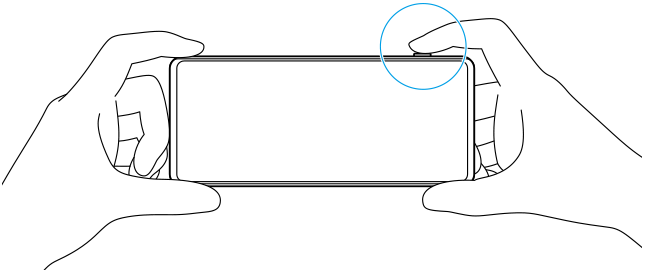
To record a video in the [Pro photo] mode
You can record a video temporarily even in the [Pro photo] mode when [Drive mode] is set to [Single shooting].
-
Touch and hold the screen shutter button to start recording a video, and then release your finger to stop recording.
If you touch and hold the screen shutter button and slide it to the lock icon on the right, recording will continue after you release your finger.
To select which function is adjusted when you touch the viewfinder
-
Tap [MENU] > [Focus] > [Touch function], and then select an option.
- Touch tracking and brightness: Keeps the focus locked on the specified moving object and adjusts the brightness.
- Touch tracking: Keeps the focus locked on the specified moving object.
- Focus and brightness: Automatically focuses on the specified position and adjusts the brightness.
- Focus: Focuses automatically on the specified position.
Hint
- You can also launch the Camera app by performing the following operations.
- Long press the device shutter button.
- Touch and hold
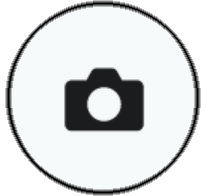 (Camera button) from the lock screen.
(Camera button) from the lock screen. - Press the power button twice. To enable this function, find and tap [Settings] > [System] > [Gestures] > [Quickly open camera], and then tap the switch.
- Use a tripod to prevent camera-shake when you have selected a slow shutter speed.
- When you shoot indoor sports scenes, set the ISO sensitivity to a higher value.
- You can change the values of the underlined settings at the bottom of the viewfinder by tapping them.
- You can shoot images with an effect that makes skin appear smoother. Tap [MENU] > [Exposure/Color] > [Soft skin effect] > [On].
