Using Side sense
You can easily access menus and useful functions by performing gestures on the Side sense bar.
- Flick the Side sense bar inward toward the screen to open the Dashboard, which allows you to quickly change or check the status of your most-used settings.
- Flick up the Side sense bar to open the App launcher menu, which allows you to open apps and more. You can also open the Multi-window menu from the App launcher menu.
- Flick down the Side sense bar to return to the previous screen (Go back).
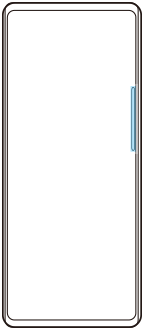
Note
- Side sense is not available when using the Camera app.
Hint
- To learn more about the App launcher menu, find and tap [Settings] > [Operation & View] > [Side sense] > [View Side sense usage guide].
- You can change a screen action assigned to the Side sense gestures (flick inward toward the screen, flick up, and flick down) in the Side sense settings.
Opening the Dashboard
-
Flick the Side sense bar inward toward the screen.
Opening the App launcher menu
-
Flick up the Side sense bar.
Returning to the previous screen using Side sense
-
Flick down the Side sense bar.
Moving the Side sense bar
-
Touch and hold the Side sense bar, and then drag it up or down.
TP1001740277
